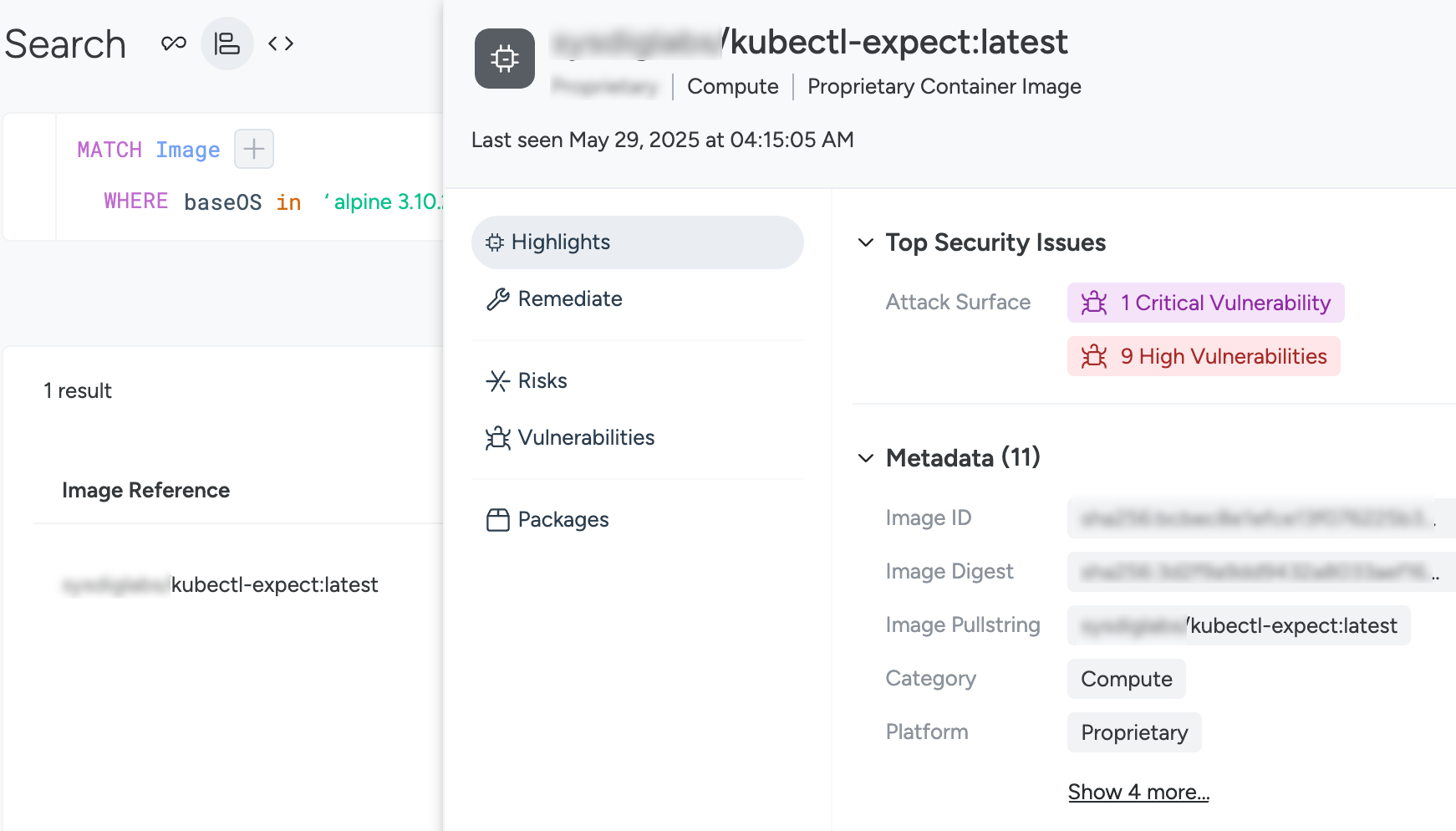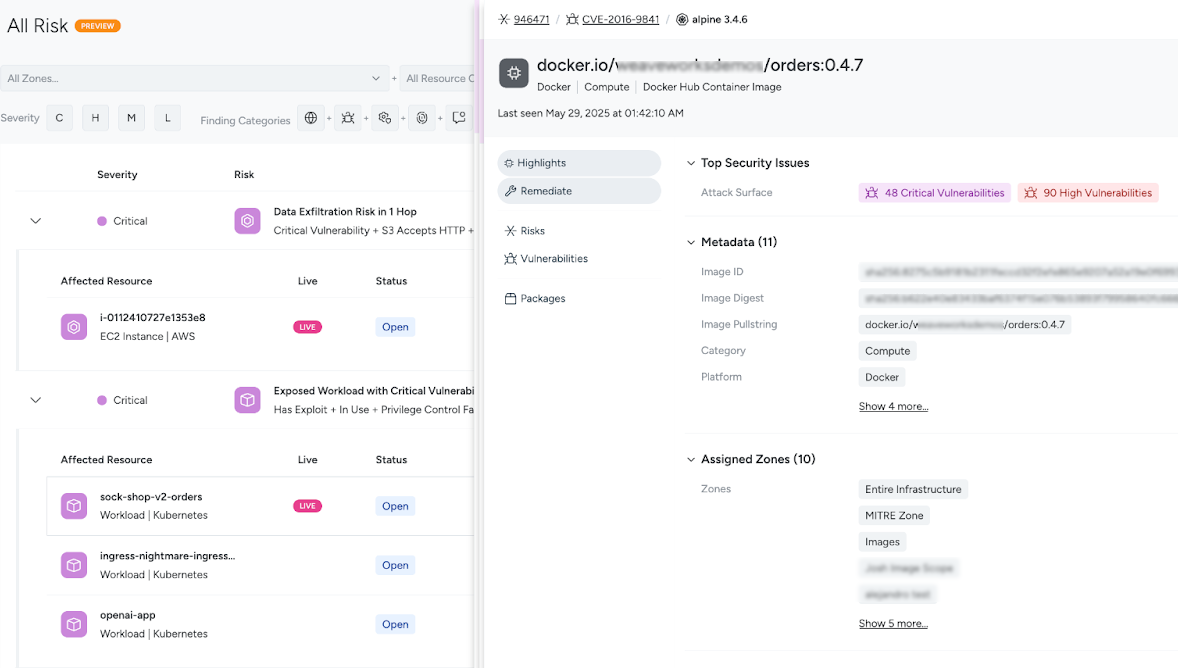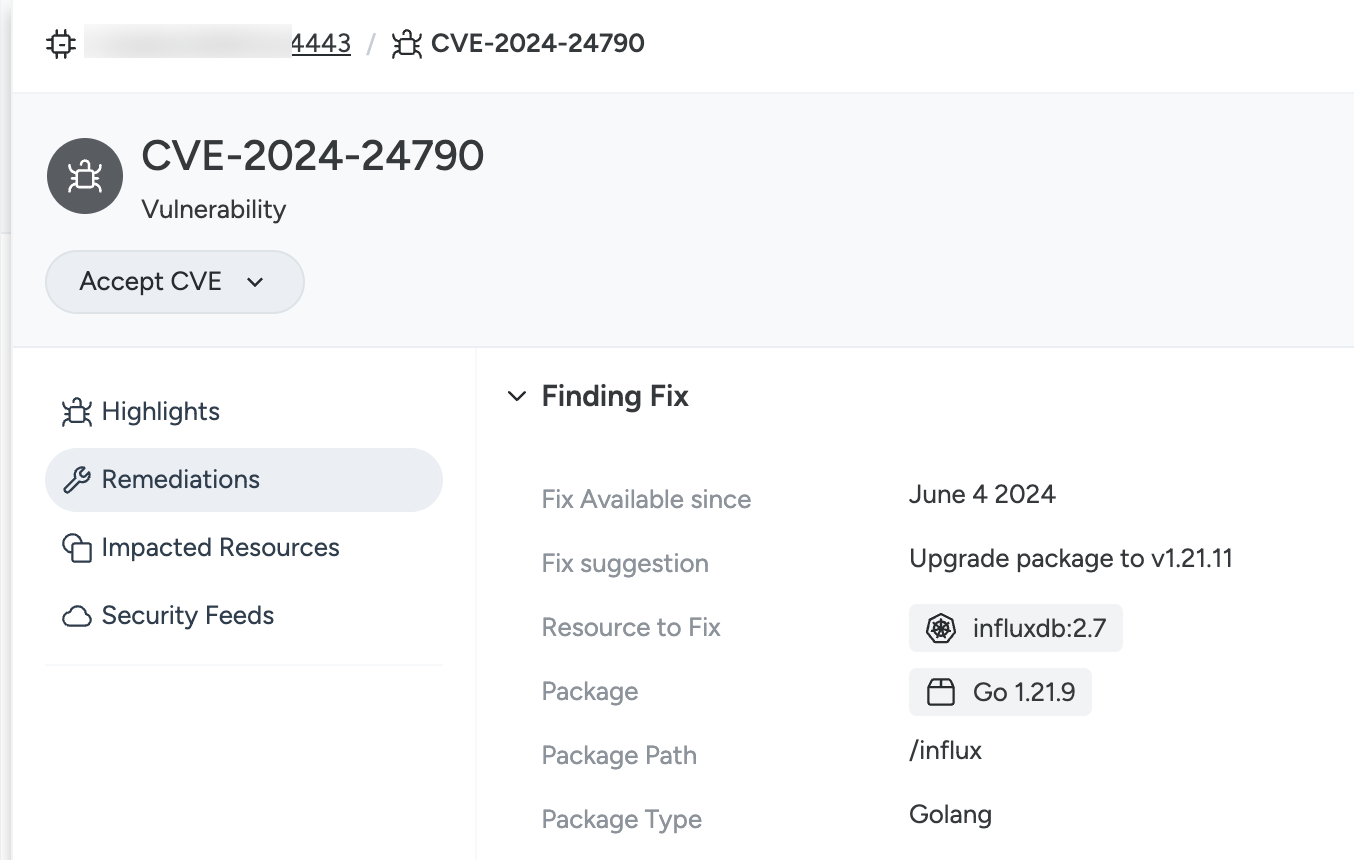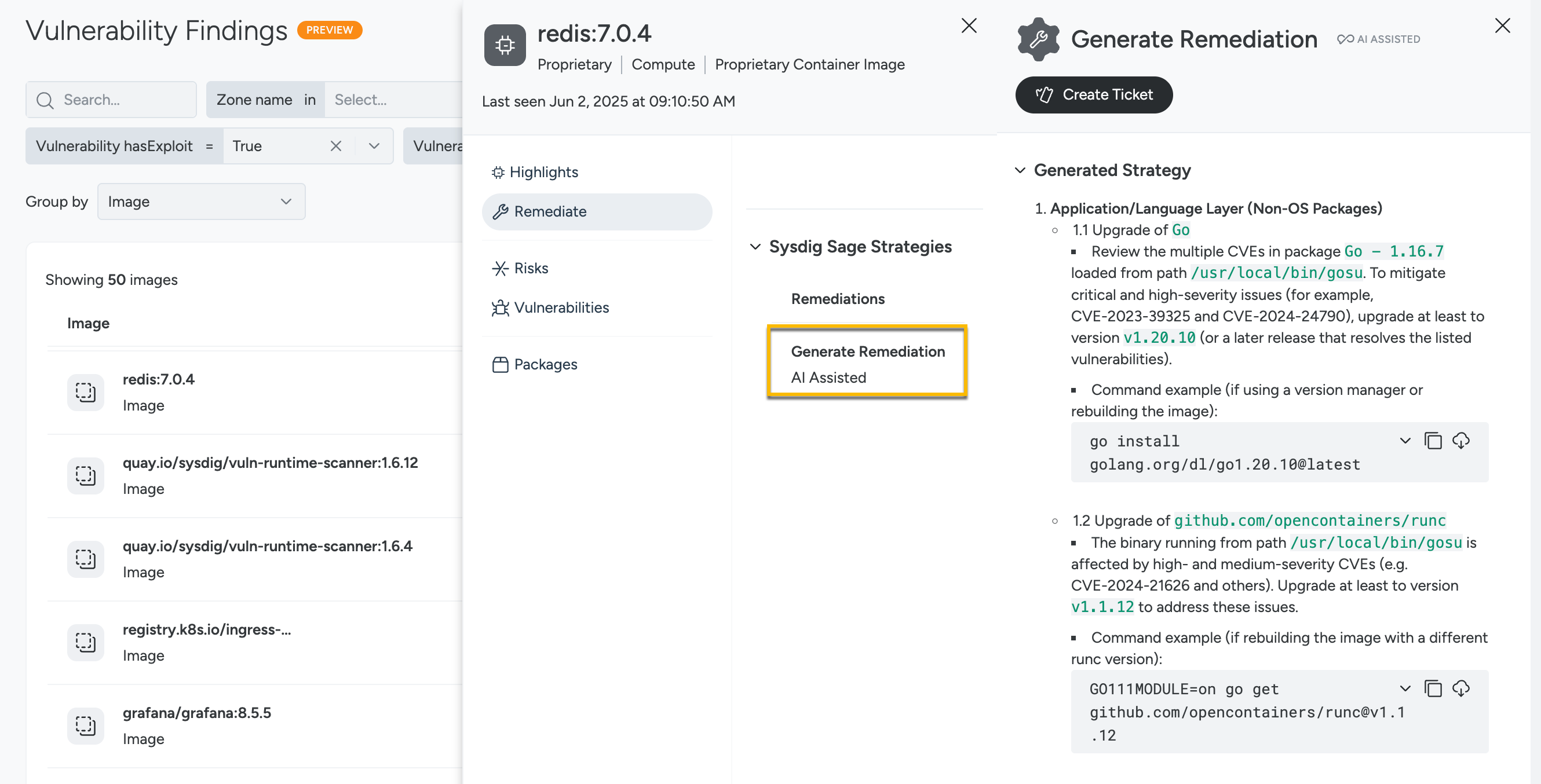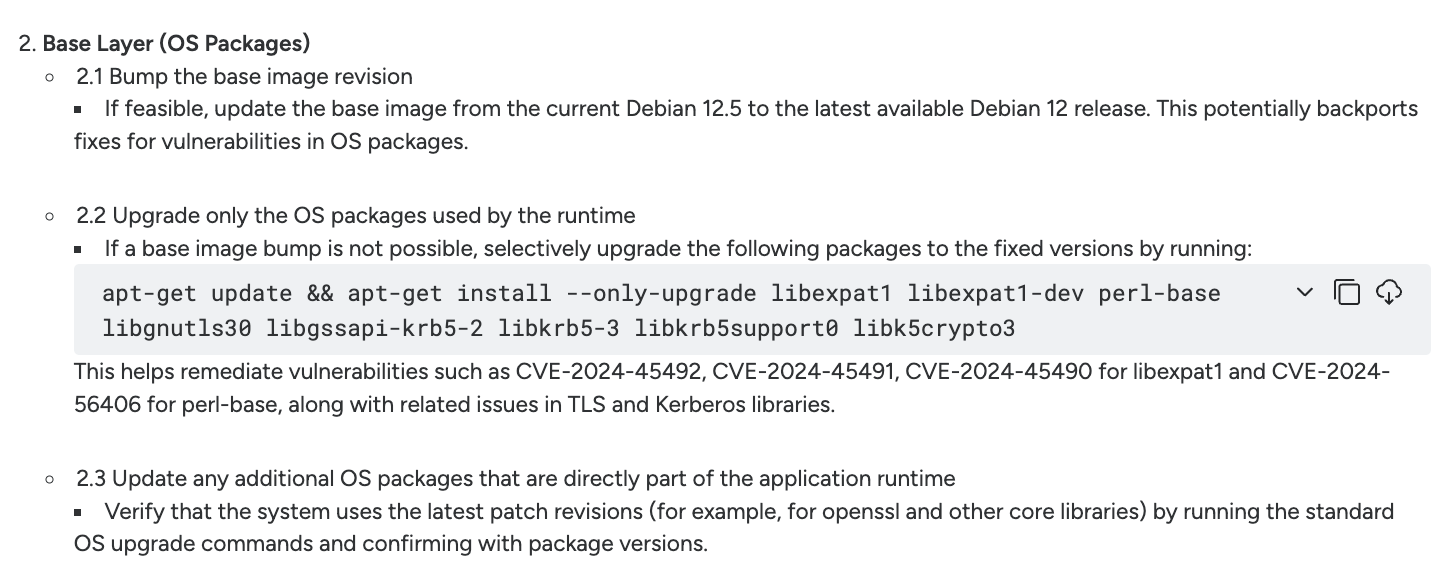Sysdig Sage for Vulnerability Management
Sysdig Sage remediations are available in the drawer within the Resources window for images. You can also create Jira tickets to assign and track their implementation."
Prerequisites
- Vulnerability scanning is enabled and completed.
- Your Sysdig account is Sage enabled.
- Jira integration is configured for ticketing.
Guidelines and Best Practices for Remediation
- Use Sage remediation suggestions as a baseline, and validate upgrades in development environments.
- Prioritize updating base images when possible, as this can resolve multiple CVEs in a single step.
- A remediation is persisted for the duration of your session.
- If you leave and return to the image within the same browser session, the existing remediation is reused.
- If you return in a new session, a new remediation is generated.
Access a Remediation
You can generate a remediation using one of the following:
| Steps | Preview |
|---|---|
| Vulnerabilities > Findings > Group by Image | |
| Inventory > Search | |
| Risks > All Risks. Select an image Resource Details drawer | |
| Inventory > Resources and filter by Resource Type = Image |
Generate a Remediation with Sage
Access remediation from the image drawer in the Resources section.
Click the Remediate tab in the image view.
In the Sysdig Sage Strategies panel, click Generate Remediation.
Sysdig Sage analyzes the image and generates a remediation plan with:
Recommended application/package upgrades
Recommended base image updates
Alternative OS package fixes if the base image cannot be updated
Review the Remediation Plan
The remediation is typically divided into two sections:
| Remediation Types | Preview |
|---|---|
Application and Language Layer
| |
Base Image and Operating System Layer
|
Create a Jira Ticket (Optional)
To assign the remediation plan by Sysdig Sage to engineering with a pre-filled ticket:
On the remediation panel, click Create Ticket.
An Open Jira Ticket screen appears.
Select a Project and enter Issue Type.
Click Create to generate a pre-filled ticket with a summary and description that covers the following :
- Suggested upgrades
- Paths to vulnerable packages
- Example commands
Applying and Validating Fixes
- Apply the recommended changes in your image build pipeline.
- Push the updated image to scan it again.
- Revisit the Findings page and check the image view to confirm that the CVEs have been resolved.