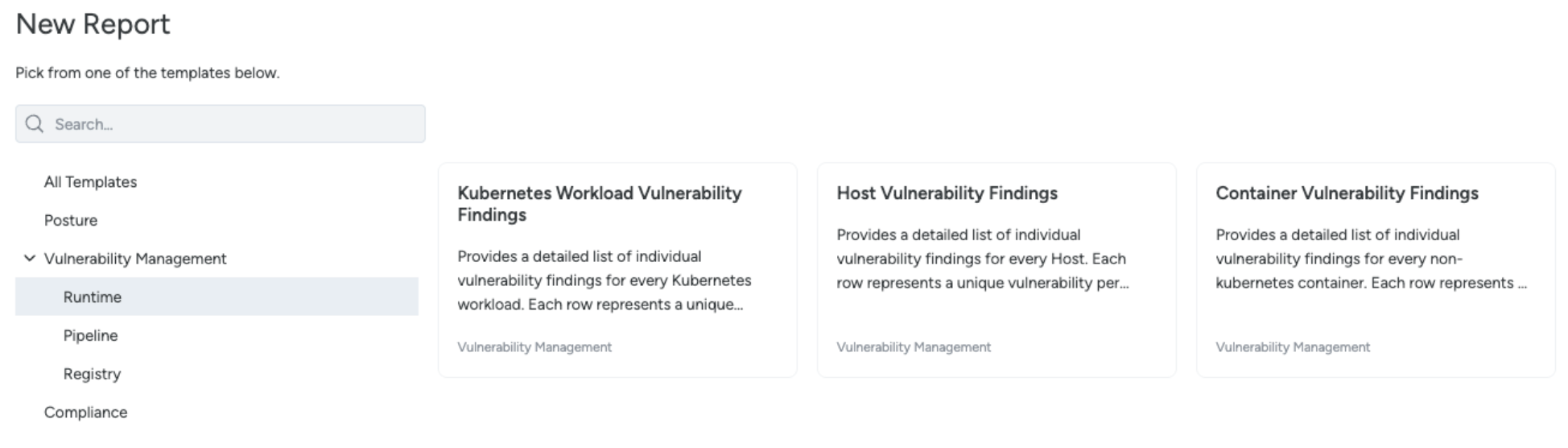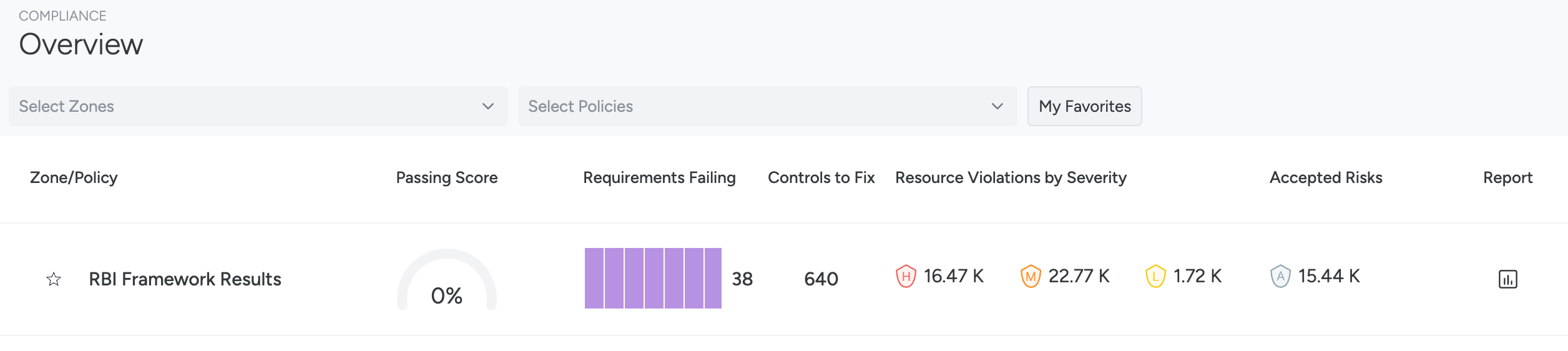Reports Manager
From the Reports Manager, you can:
- Download a report.
- Copy a report.
- Schedule the creation of a reports.
- View schedules associated with a report.
- View the history of previously generated reports.
- Modify reports and their filters.
Access Reports Manager
To access the Reports Manager:
Log in to Sysdig Secure.
Select Reporting > Reports Manager from the left navigation bar.
The Reports Manager page appears.
Create a Report
You can create reports from report templates, existing reports or from elsewhere in the UI.
From Report Templates
Log in to Sysdig Secure.
Select Reporting > Reports Manager.
Select New Report from the top of the page.
Choose from a template.
To narrow down the report templates, you can select the category from the left pane.
Save the report, and you can edit the panels within the report.
From Existing Report
From the Reports manager you can either:
- Open the menu for a selected report and select Duplicate.
- Open the report, on the top right menu and select Duplicate.
From Elsewhere in the UI
Depending on where you are in the Sysdig Secure UI, you may find either a reporting column with a report icon:
On the Compliance > Overview page, you can see the select the Report button in the top right corner to download one of the following reports:
- Resource Posture Report
- Policy Compliance Report
- Policy Posture Report
Alternatively, you can click the report icon to on the right side of a Compliance policy listing.
You can also download a report from Compliance > Findings. See Create and Download a Report
Modify a Report
You can modify reports using either:
- Report Filters
- Panel filters
Report Filters
Currently only zones are supported within report filters, these will affect all panels within the report. When a zone is changed, you can save the filter, which will affect any schedule that uses that report. Optionally, you can save the filter as a new report, which will create a new report, and not affect any schedules.
Panel Filters
On the Report Detail page, you can view panels of the reported data. Each panel contains predefined queries relevant to the data listed, which determine the columns displayed and the conditions available for that query. Editing the panel’s filters will only affect the panel you are editing and will not impact any other panels within the report.
Set a Schedule
Report schedules let you determine when a pre-existing, defined report should be undertaken again.
To set a report schedule:
Log in to Sysdig Secure and select Reporting > Reports Manager.
Select a report.
The Report Detail page appears.
Alternatively, click the corresponding three-dot menu and select Schedule.
Click the Schedule calendar icon.
The New Schedule page opens.
Fill out the schedule details:
Name: Choose a descriptive name.
Description: Enter a description of the report. Optionally, specify the password if you choose to set a password for the report.
Enabled: If you wish to disable the schedule, toggle this option off.
Report: Choose an existing report you wish to schedule.
Scope: Specify if the schedule applies to all the resource or specific zones.
If you select Specific Zones, select the zones the report should include. Be careful not to share a report of a zone to a team that is not authorized to view that zone.
Policy : Select the compliance policy that this report is applicable to.
The available drop-down filters vary depending on the type of report selected. For example, in most reports, the Zones filter is optional. However, if you select the Policy Compliance Report (PCR), both the Zone and Policy filters become mandatory.
Frequency: Choose how frequently this report should be made. For example, you could cover a whole month by setting the Frequency to Monthly at 0.3.30 PM local time.
Notification: Select where your completed reports should be sent. To set up a Notification Channel, see Set Up Notification Channels. The available channels are:
Format: Select the format in which the report should be sent; PDF or CSV. PDF is limited to 7 columns and 250 rows. Therefore, use CSV for larger reports.
Password Protection: Enable this option to secure the report with a password. Make sure to remember your password or save it in a password manager, as it cannot be recovered if forgotten.
Navigate the Report Detail Page
Access The Report Detail page by selecting a report from the Reports Mangers page.
Use the Time Bar
Use the Time Bar to navigate through time frames on the Report Detail page.
Select between:
- 24 H : Last 24 hours of data from the current time.
- 1 D : Yesterday, the last full day of data in your current timezone.
- 5 D : Last 5 full days of data ending at midnight yesterday in your current timezone.
- 7 D : Last 7 full days of data ending at midnight yesterday in your current timezone.
Sysdig reevaluates reports multiple times per day, as well as when you update a workload’s image.
Filter by Zone
Use the Zones dropdown to include specific Zones in the report you have open. By default, all zones are selected.
Selecting a zone or zones will affect all the panels inside the report.
The zone selection is not permanent and will not affect any scheduled reports. The zone is stored in the URL, so you can save the URL to go back to it later.
Export Reports and Tables
In Reporting, you can download entire reports, or download individual tables from a report as in CSV or JSON format. You can also view when reports were previously downloaded.
You can also use the three-dot menu to quickly access the following:
- Download a report in PDF
- View download history
- View existing schedules
Download a Report
To download a report:
Log in to Sysdig Secure and select Reporting > Reports Manager.
Select a report.
The Report Detail page appears.
Click Export.
Choose the File Name and Format.
CSV and JSON formats are only available when the report only has one table or panel. Otherwise, reports are available to download in PDF.
Click Export to download the report.
Reports can be downloaded as a
.zipor.gzfile.
Download a Table
To download a single table:
Log in to Sysdig Secure and select Reporting > Reports Manager.
Select a report.
The Report Detail page will open.
Hover over the top right corner of the desired table to reveal the export icon.
Select the export icon.
The Export Data window appears.
Select the desired File Name and Format.
The available formats are CSV and JSON.
View Downloads
To view previous downloads of Reports:
Log in to Sysdig Secure and select Reporting > Reports Manager.
Select a report.
The Report Detail page will open.
Click the three-dot menu in the top right corner and select View Downloads.