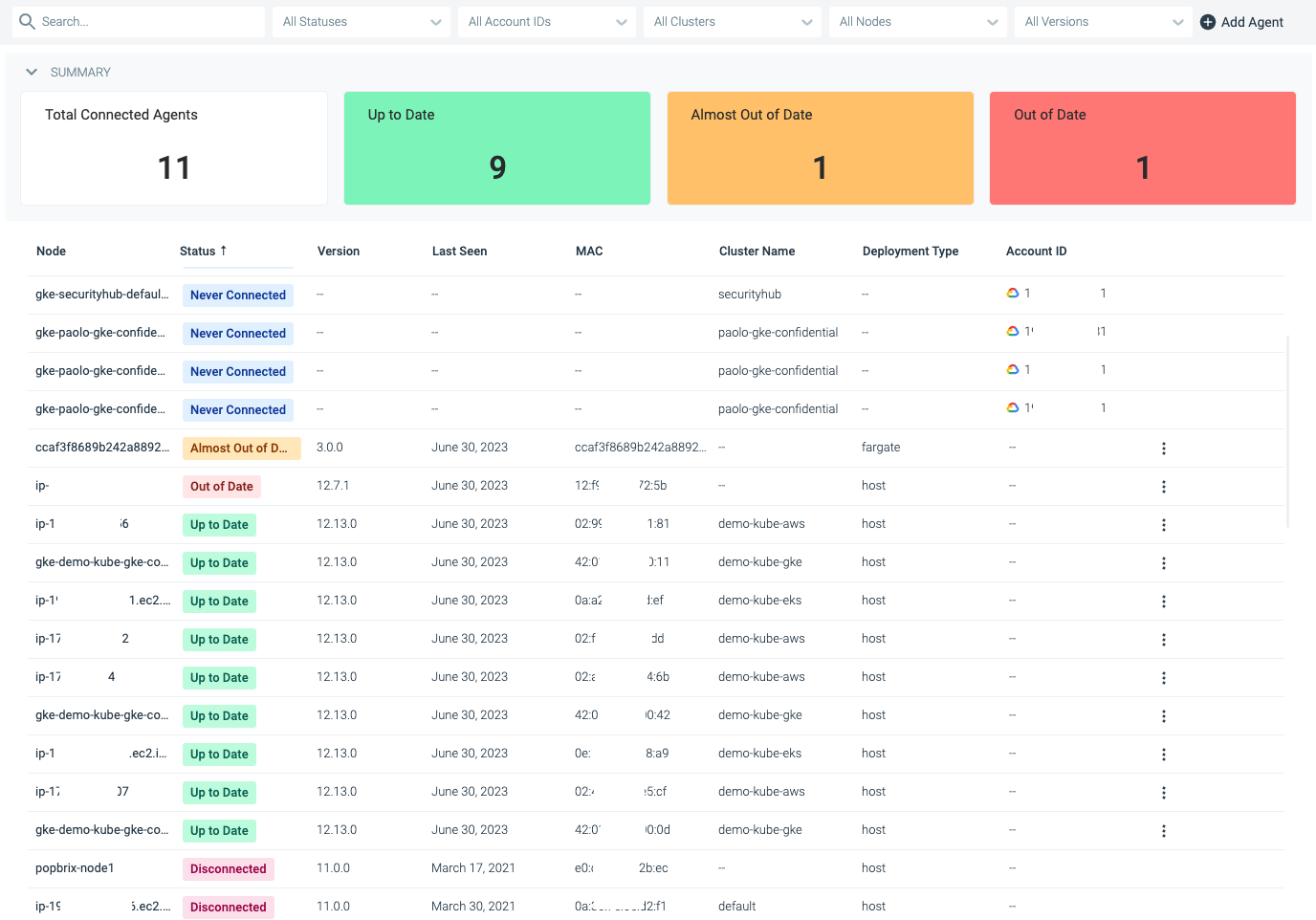Upgrade Agents for Monitor
Follow the upgrade best practices for a smooth upgrade and to maximize the value of Sysdig applications:
Keep upgrades current
Upgrade progressively without skipping versions
Test upgrades in a non-mission-critical or staging environment before rolling in to production.
This section describes how to check the current version of the installed agents, and then how to upgrade them.
Agent Version Check
Kubernetes installation
If the agent is installed in a Kubernetes environment, run:
kubectl get pods -n sysdig-agent -l=app=sysdig-agent -o=jsonpath='{.items[0].spec.containers[:1].image}'
Container Installation
If the agent is installed as container, run:
docker exec sysdig-agent /opt/draios/bin/dragent --version
Package Installation
If the agent is installed as a service, run:
/opt/draios/bin/dragent --version
You can also find the agent version in the agent log file,/opt/draios/logs/draios.log.
Look for the Agent starting message, which is logged whenever the agent restarts.
Update Agent
Update the containerized agent version as you normally update any container; the basic steps are given below.
Use the full run command as shown in the Agent Installation Wizard of your account.
Containerized Agent
See tags for the available agent versions.
Kubernetes
Helm
Update the chart:
helm repo updateDo one of the following:
If you have deployed the chart with a
values.yamlfile, modify or add (if it’s missing) theagent.image.tagfield and run:helm upgrade --namespace sysdig-agent sysdig-agent -f values.yaml sysdig/sysdig-deployIf you have deployed the chart by setting the values as CLI parameters, run:
helm upgrade --namespace sysdig-agent --set agent.image.tag=<latest_version> --reuse-values sysdig-agent sysdig/sysdig-deployReplace <
latest_version> with the latest version number of Sysdig Agent.
For more information on using Helm, see Helm Charts.
Manual
Check whether
.yamlfiles must be updated.Updating the agent image does not overwrite the
daemonset.yamlandsysdig-agent-configmap.yamlon your local system. Check the Sysdig Agent Release Notes to see if you need to download the latest.yamlfiles from the Agent repository.Perform the update:
kubectl set image ds/sysdig-agent sysdig-agent=quay.io/sysdig/agent:<tag> -n sysdig-agentWatch update status:
kubectl rollout status ds/sysdig-agent -n sysdig-agent
Docker
To upgrade, stop the agent, remove it, pull the new agent, and install it.
You can also find the installation command in the Sysdig Agent Installation Wizard.
docker stop sysdig-agent
docker rm sysdig-agent
docker pull sysdig/agent
docker run
Package
For service (non-containerized) agent installations, updates are installed as part of the normal system upgrade available with
apt-get or yum.
Starting with agent version 13.1.0, separate packages will have to be installed depending on the driver to be used. Please refer to Package Reference.
Debian, Ubuntu
apt-get update
apt-get -y install draios-agent
CentOS, RHEL, Fedora, Amazon AMI, Amazon Linux 2
yum clean expire-cache
yum -y install draios-agent
Restart the agent
After the upgrade, you will need to manually restart the agent
systemctl restart dragent
Verify Upgrade
To verify the upgrade,
Log in to Sysdig Monitor.
Select Integrations > Data Sources > Sysdig Agents .
On the Sysdig Agents page, check if the upgraded agent version is listed.
You can use this page to determine which agent is up-to-date, out of date, or approaching being out of date.
Feedback
Was this page helpful?
Glad to hear it! Please tell us how we can improve.
Sorry to hear that. Please tell us how we can improve.