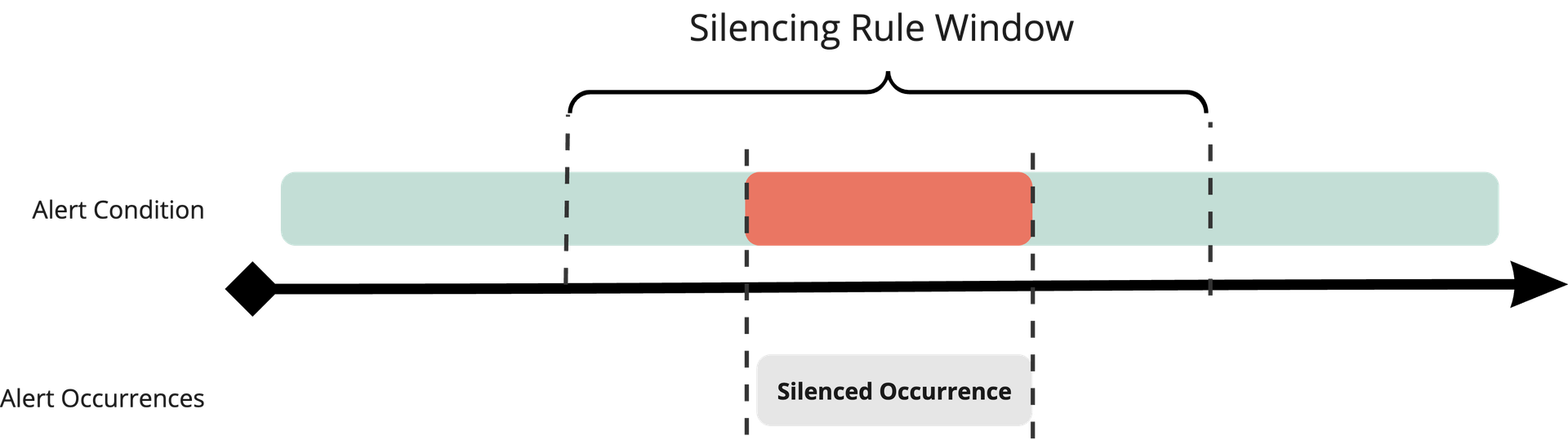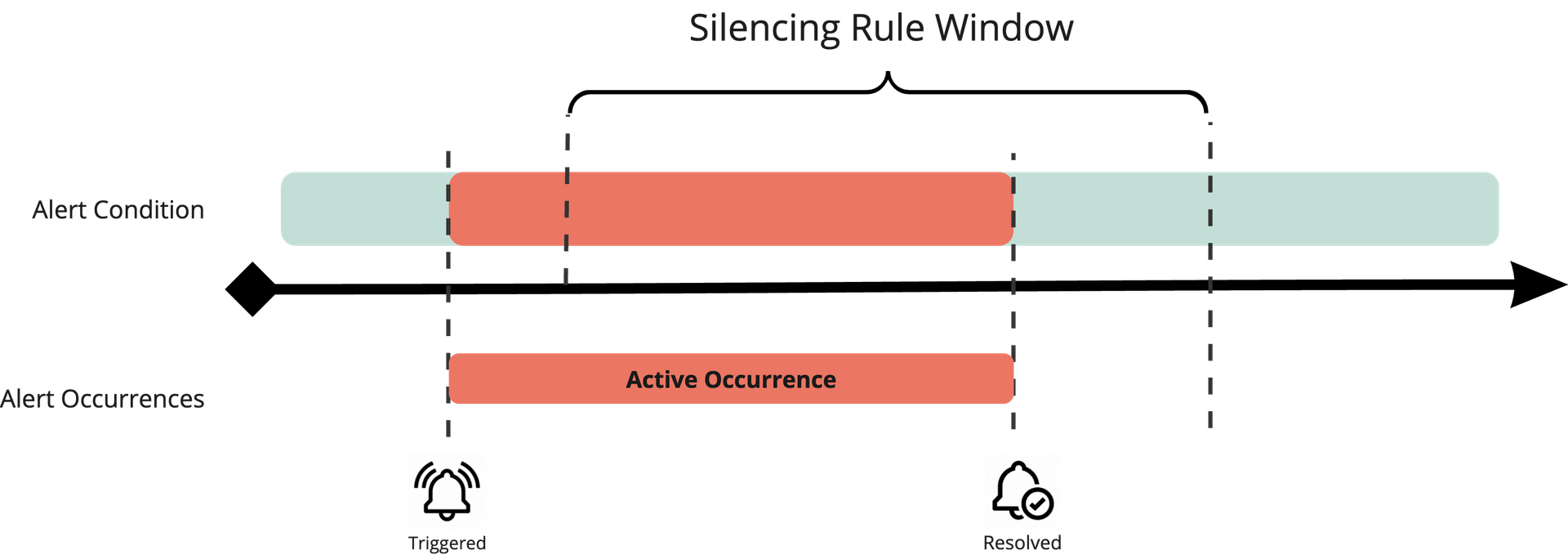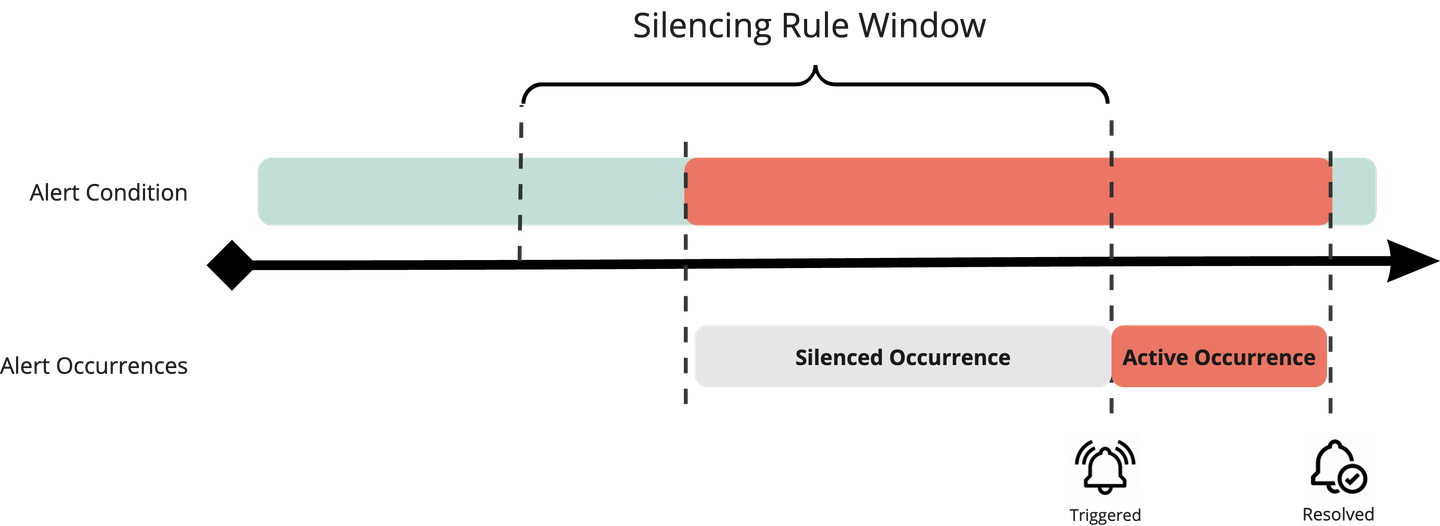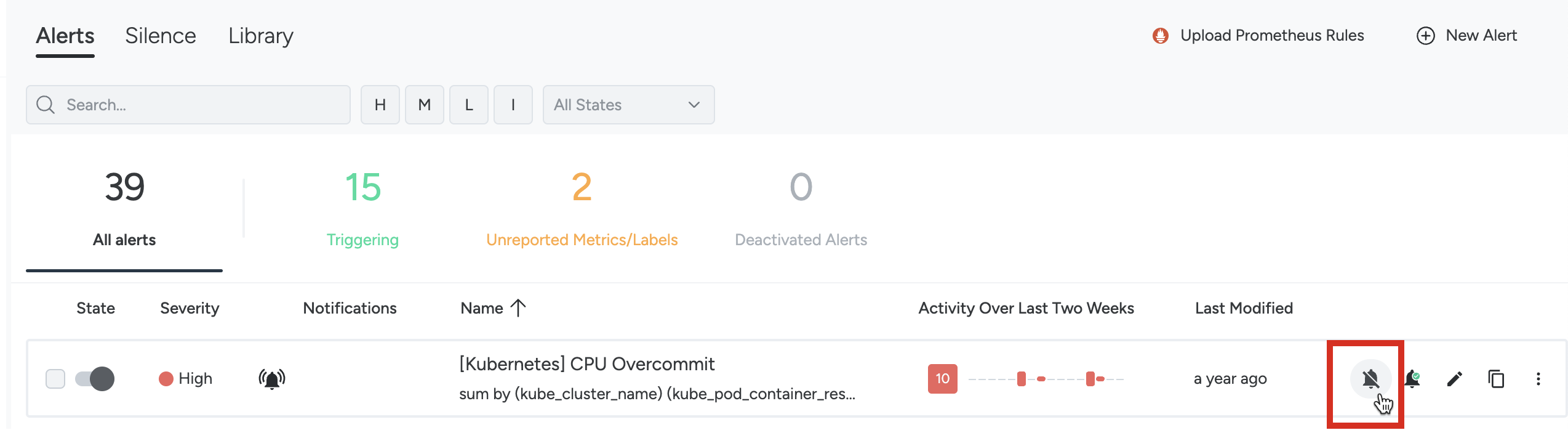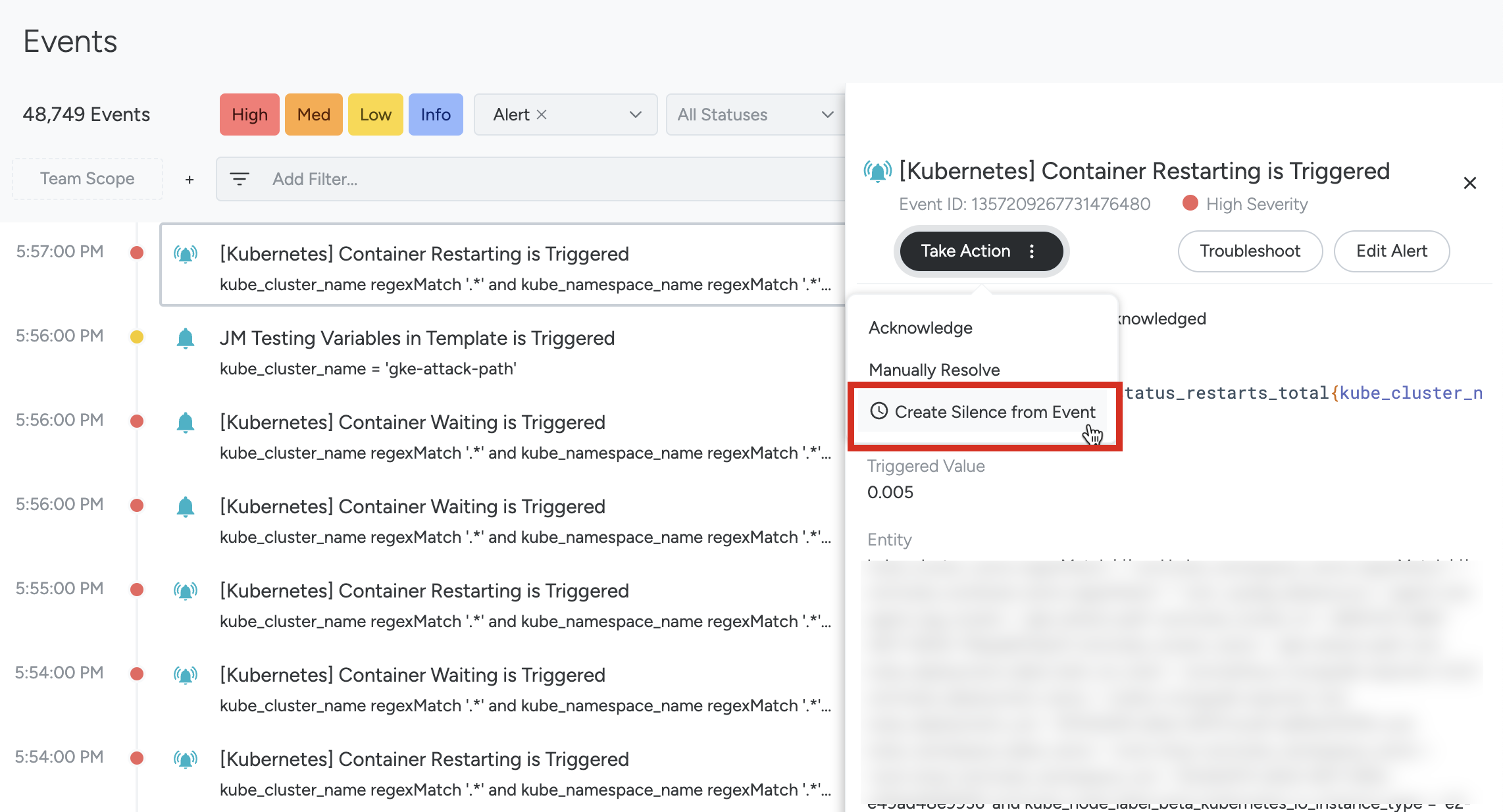Silence Alert Notifications
Silencing Rules do not affect the evaluation of alert rules. If an alert rule is triggered during an active Silencing Rule, the alert occurrence will still be recorded as an Event with an indication that it was silenced.
Scenarios
Silencing rules can affect alert notifications and events in several ways depending on when the alert condition was met and resolved.
Alert Rule Triggers and Resolves During Silencing Rule Window
If the alert rule triggers and resolves during the Silencing Rule window:
- Events Feed: A silenced alert occurrence appears in the event feed. Upon resolution, this alert occurrence is marked as resolved.
- Notification Channels: No alert notifications are forwarded to notification channels.
Alert Rule Triggers Before Silencing Rule
If an alert rule is satisfied before the silencing rule, it will not be impacted by the silencing rule. You will still receive a notification when the alert resolves if the alert rule is configured to forward resolution notifications.
- Events Feed: An alert occurrence appears in the event feed. Upon resolution, this alert occurrence is marked as resolved.
- Notification Channels: An alert notification is forwarded to the user-specified notification channels when the alert triggers. If configured, a resolution notification is also forwarded upon resolution.
Alert Rule Triggers During Silencing Rule but Resolves Later
An alert rule that is satisfied during a silencing rule window will trigger a notification at the end of the silencing rule window if the alert condition is still met.
Events Feed: A silenced alert occurrence appears in the event feed. After the silencing rule has expired, a new alert occurrence will appear in the event feed. This alert occurrence is responsible for forwarding alert notifications to the user-specified notification channels.
Notification Channels: A notification appears when the alert rule is satisfied after the silencing rule expires. If configured, a resolution notification is also forwarded upon resolution.
Configure Silence Rule
You can enable Silencing Rules immediately or schedule them for the future. This provides the flexibility to plan ahead and avoid unnecessary disruptions.
To configure a Silencing Rule:
Log in to Sysdig Monitor.
From the left navigation bar, select Alerts > Silence.
The page shows the list of all the existing silences.
Click Set a Silence.
The Silencing Rule modal appears.
Specify the following:
Name: Specify a name to identify the silence.
Silence Criteria: Create a silence by alert, by scope, or by both. If you leave both fields empty, only the Team Scope is used as the silencing criterion. The entire infrastructure can be silenced if the Team Scope contains the entire infrastructure.
By Scope: Specify the entity, workload, or namespace you want to apply the scope as. For example, configuring a silence on the
region=us-east-1scope will silence all alerts in theus-east-1region.By Alert: Specify the alert that you want to mute. You can configure a silence for one or more alerts. Silencing the
Datacenter Downalert instead of theregion=us-east-1scope allows other alerts within the scope to continue notifying.For maximum specificity, combine both scope and alert.
Begins: Select the day you want the silence to begin.
Duration: Specify how long notifications should be muted.
Notify: Select a notification channel that you want to notify when the Silence starts and ends. The available channels are Email and Slack.
Click Save.
Configure Recurring Silence Rule
You can schedule notification silences that automatically activate at specific times or repeat at defined intervals (for example, weekdays 9 PM to 6 AM or weekends). During a silence period, alerts are still evaluated and logged, but notifications are suppressed until the next active window. Normal alerting resumes automatically once silence ends.
To configure a Recurring Silence Rule:
Log in to Sysdig Monitor.
From the left navigation bar, select Alerts > Recurring Silences.
The page displays a list of all the existing recurring silences.
Click New Recurring Silence.
The Recurring Silence Rule modal appears.
Specify the following:
Name: Specify a name to identify the silence.
Silence Criteria: Create a silence by alert, by scope, or by both. If you leave both fields empty, only the Team Scope is used as the silencing criterion. The entire infrastructure can be silenced if the Team Scope contains the entire infrastructure.
By Scope: Specify the entity, workload, or namespace to silence. For example, silencing the scope
region=us-east-1mutes all alerts in theus-east-1region.By Alert: Specify the alert that you want to mute. You can configure a silence for one or more alerts. For example, silencing the
Datacenter Downalert allows other alerts within the same scope to continue notifying.For the most specific control, combine both Scope and Alert criteria.
Scheduling: Define the recurring silence schedule.
Schedule Begins: Select the date and time you want the recurring silence to begin.
Schedule Ends: Specify on which day to end the recurring silence.
Every: Specify the recurrence interval (for example, daily or weekly).
Silence Duration: Specify how long notifications should be muted.
Summary: Add a human-readable description of the recurring silence schedule.
Notify: Select a notification channel to alert when the silence starts and ends. The available channels are Email and Slack.
Click Save. The recurring silence is created.
Silence Alert Notifications from Alerts Page
To configure a Silence Rule for a specific alert, navigate to the Alerts page and select the alert you want to silence. You can then configure a Silence Rule specifically for that alert.
Silence Alert Notifications from Events Feed
To configure a Silence Rule, access the Events feed. On the Events feed, find the Alert Event created when an alert is triggered. From the Alert Event, you can configure the Silence Rule to include both the scope and the alert that generated the event.
Alert Events from Silenced Alerts
When an alert is silenced, it will not send notifications to your configured notification channels, but it will still generate Alert Events. These events will include information indicating that the alert was triggered during an active silence.
After the silencing window expires, the alert will trigger again if the alert rule continues to be satisfied.
By generating Alert Events, you can review the event history to see when the alert was silenced and when it resumed normal notifications. This helps provide visibility into what happened during the silence and can help with troubleshooting any issues that may arise.
Alerts without a notification channel won’t be marked as silenced, and won’t have the crossed bell icon or option to silence events in the events feed.
Manage Silencing Rules
You can manage silences individually, or as a group, by using the checkboxes on the left side of the Silence UI and the customization bar. Select a group of silences and perform batch delete operations.
Select individual silences to perform tasks such as enabling, disabling, duplicating, and editing.
Filtering capabilities:
Search - You can search for recurring silences by name.
Status - Filter silences by their current state: Active, Scheduled, or Completed.
Editing capabilities:
- State - Enable or disable a silence using the State toggle. Active silences include both running silences and scheduled silences.
From the actions menu on the right hand side menus, you can perform the following actions:
Time Duration - Extend the silence period by 1 hour, 2 hours, 6 hours, 12 hours, or 24 hours.
Edit - Modify the existing silencing rule.
Duplicate - Create a copy of the existing silencing rule and open the dialog to make further edits.
Delete - Permanently remove a silencing rule. A confirmation dialog appears before deletion. You cannot recover the silencing rules after they are deleted.
You can only extend or disable Active silences. If you configure a notification channel for the Silencing Rule, the channel receives notifications when the rule is extended or disabled.
Manage Recurring Silence Rules
The page offers an overview of existing recurring silence rules with the ability to manage them.
Filtering capabilities:
Search - You can search the recurring silences by name, description, or tags.
Enabled - Can be either True or False
Status - Can be Active, Scheduled, or Completed
Editing capabilities:
- State - You can change the state of each individual recurring silence rule by toggling the status in the Enabled column.
From the right hand side menus, you can perform the following actions:
Duplicate - Copies the existing recurring silence rule and opens a dialog to perform further changes
Edit - Allows you to edit the recurring silence rule
Delete - Allows you to delete the recurring silence rule. After selecting this option a second confirmation dialog is shown to confirm the action. There is no way to recover the deleted recurring silence rules after they are deleted.
Disable Silencing Rule
To disable silencing rules, use the API call PATCH /api/v1/silencingRules/disable to provide a list of rule IDs The API call executes necessary operations to resolve associated alert occurrences with the alert rule and disable it immediately. Example:
curl --location --request PATCH 'http://{sysdig_url}/api/v1/silencingRules/disable' \
--header 'Content-Type: application/json' \
--data '{
"silencingRules": {
"ids": [9]
}
}'
Pause Alerts for Downtime
Admin users can temporarily pause all alert rule evaluations across every Sysdig team. This stops alert events from triggering and suspends notifications across all configured notification channels.
Log in to Sysdig Monitor as an Admin.
Select Settings > Notification Channels.
Toggle Pause Alert Rule Evaluation on. A confirmation dialog will appear.
Optional: Set a Duration to automatically resume alert evaluation after a specified time.
Optional: To inform others that alerts are paused, check Notify via email or Slack, and choose the notification channel to notify from the drop-down menu.