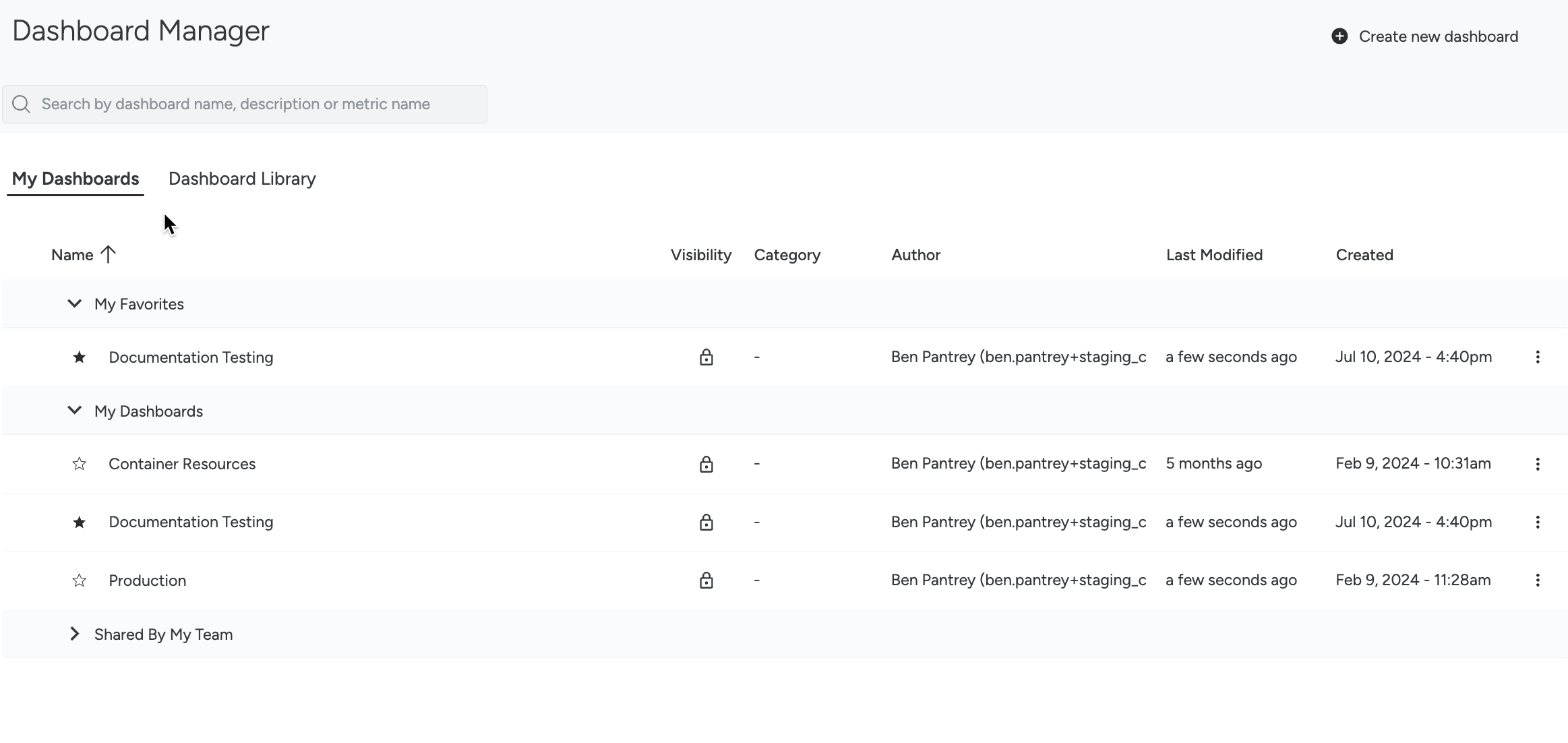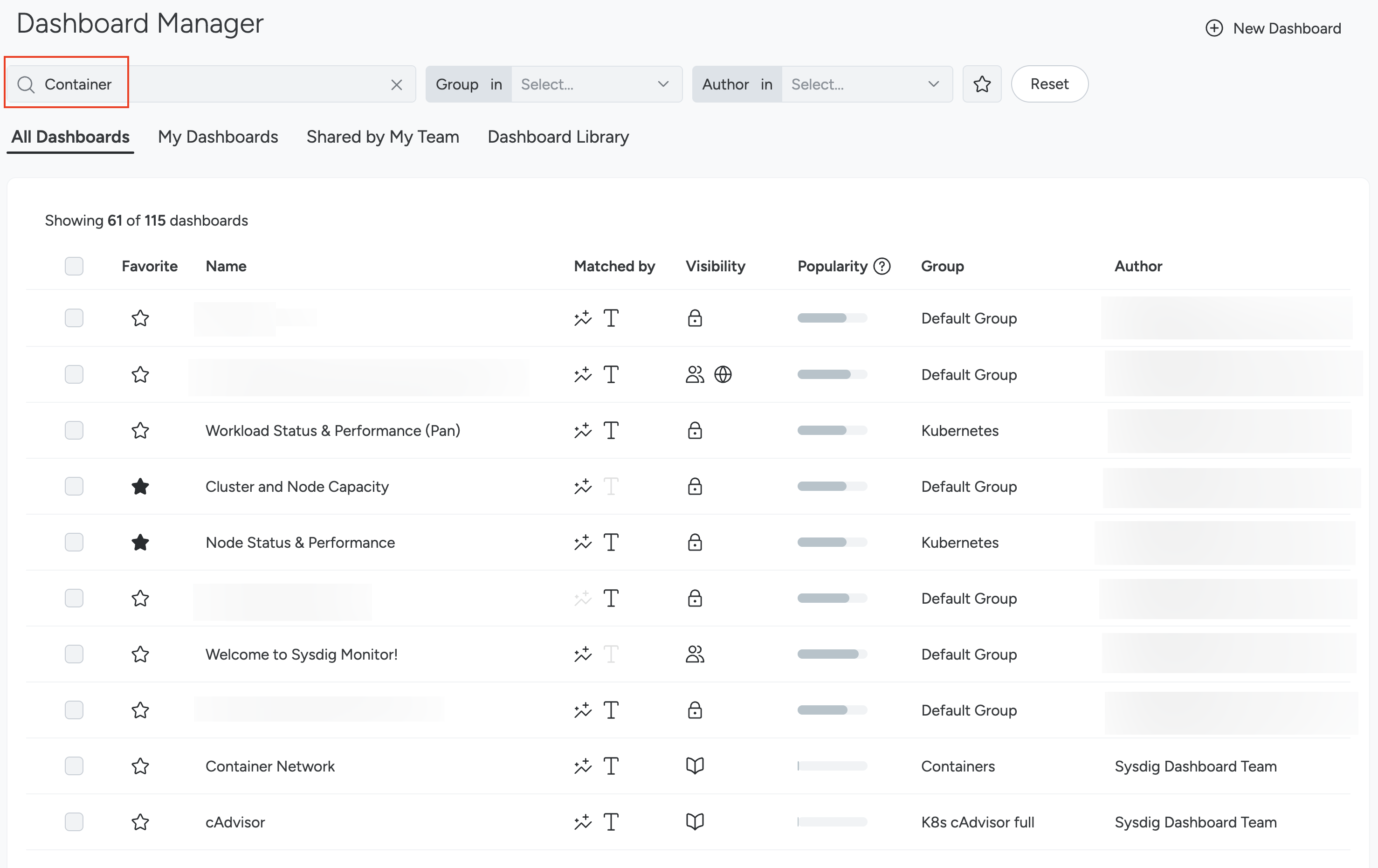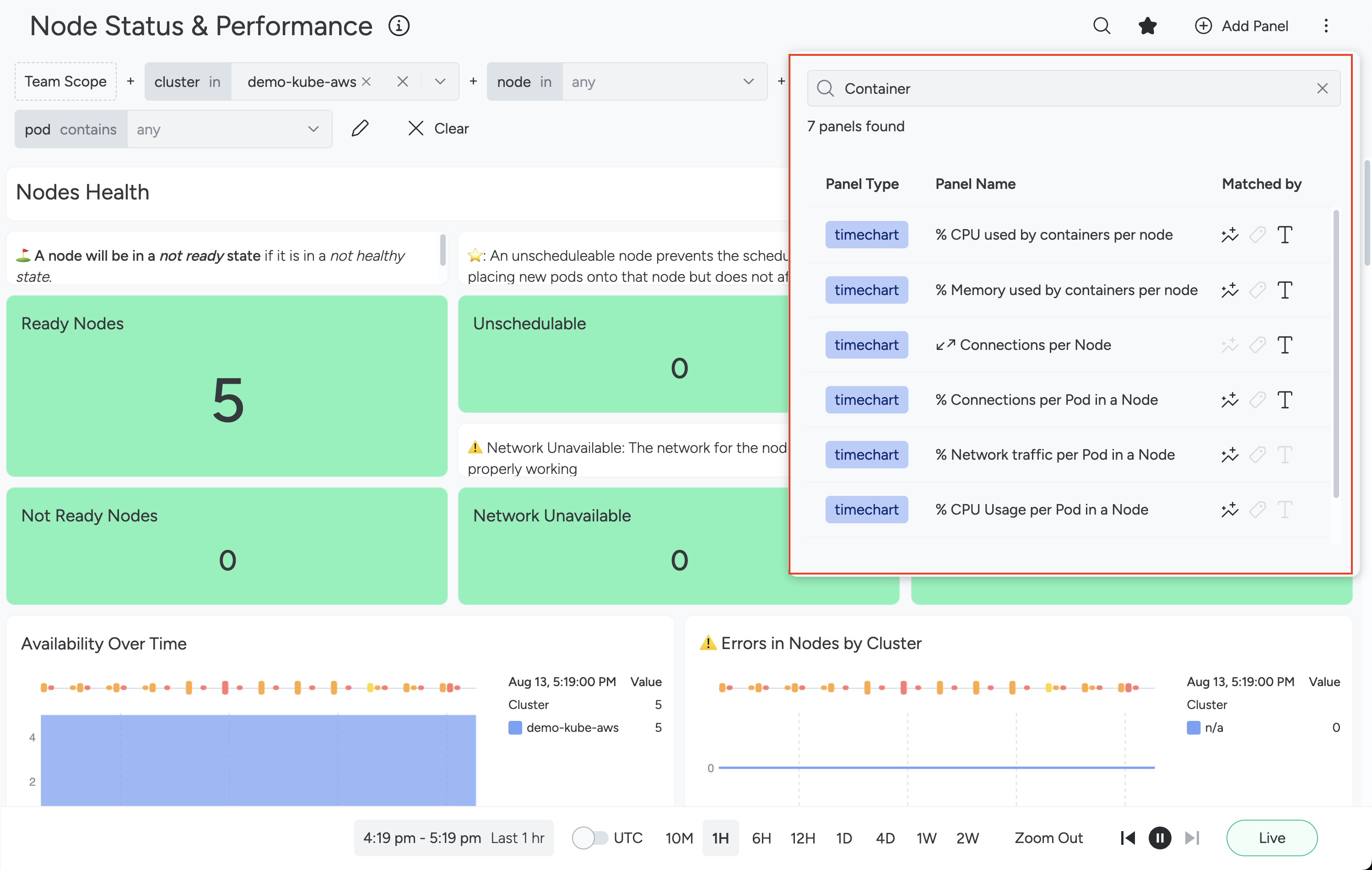Dashboard Manager
You can also create, manage and organize the dashboards using Dashboard Manager if you have the sufficient permissions to do so.
Access Dashboard Manager
Log in to Sysdig Monitor.
From the left navigation, select Dashboards > Dashboard Manager.
The Dashboard Manager appears.
Use Dashboard Manager
You can use the Dashboard Manager for the following:
- View all the dashboards that you have created, marked as favorite, and that your teams have shared with you.
- Access the list of Dashboards from the Library available to you.
- Create and Manage existing Dashboards.
- Perform bulk operations on Dashboards.
In Dashboard Manager, dashboards are presented in a table.
The table has four tabs:
- All Dashboards: Here, you can find every dashboard for which you have visibility. Visibility may be restricted by your RBAC role and zone.
- My Dashboards: Here, you find dashboards created by you.
- Shared by My Team: Here, you can find dashboards that have been shared with your team.
- Dashboard Library: Here, you can find templates from the dashboard library.
The dashboard tables are organized into columns:
- Favorite: Select the start to add the dashboard to My Favorites, where it can be accessed quickly from the left navigation pane.
- Name: The dashboard name.
- Visibility: The visibility of the dashboard. Dashboards can be private, shared with a team, and over publicly accessible via a url. Hover over the icon in this column to see visibility details.
- Popularity: This bar indicates the popularity of the dashboard within your team.
Search Dashboards
You can search dashboards by dashboard name, panel name, dashboard description, and metric name. When you perform a search, the Matched by column will appear to determine which criteria were matched.
The search bar uses fuzzy search. This means you may find a dashboard even when the search term is not an exact match. To find a match, our search checks:
- The name of the dashboard.
- The name of metrics used in the dashboard panels.
Dashboard Search Results
Navigating to a dashboard after search reveals which panels match the search.
If you open a dashboard and search again, you can match by the name of labels on the aforementioned metrics.
Filter Dashboards
You can filter dashboards by groups and authors.
Every dashboard starts in the default group.
Group a Dashboard
To change a dashboard’s group:
Log in to Sysdig Secure.
From the left navigation, select Dashboards > Dashboard Manager.
Find a dashboard for which you have edit permission. For example, a dashboard you created.
Select the three-dot menu icon from the right side of the dashboard listing.
Select Move Dashboard to Group or go to Dashboard Settings and find the Group drop-down.
Select the desired group from the drop-down.
Select Save.