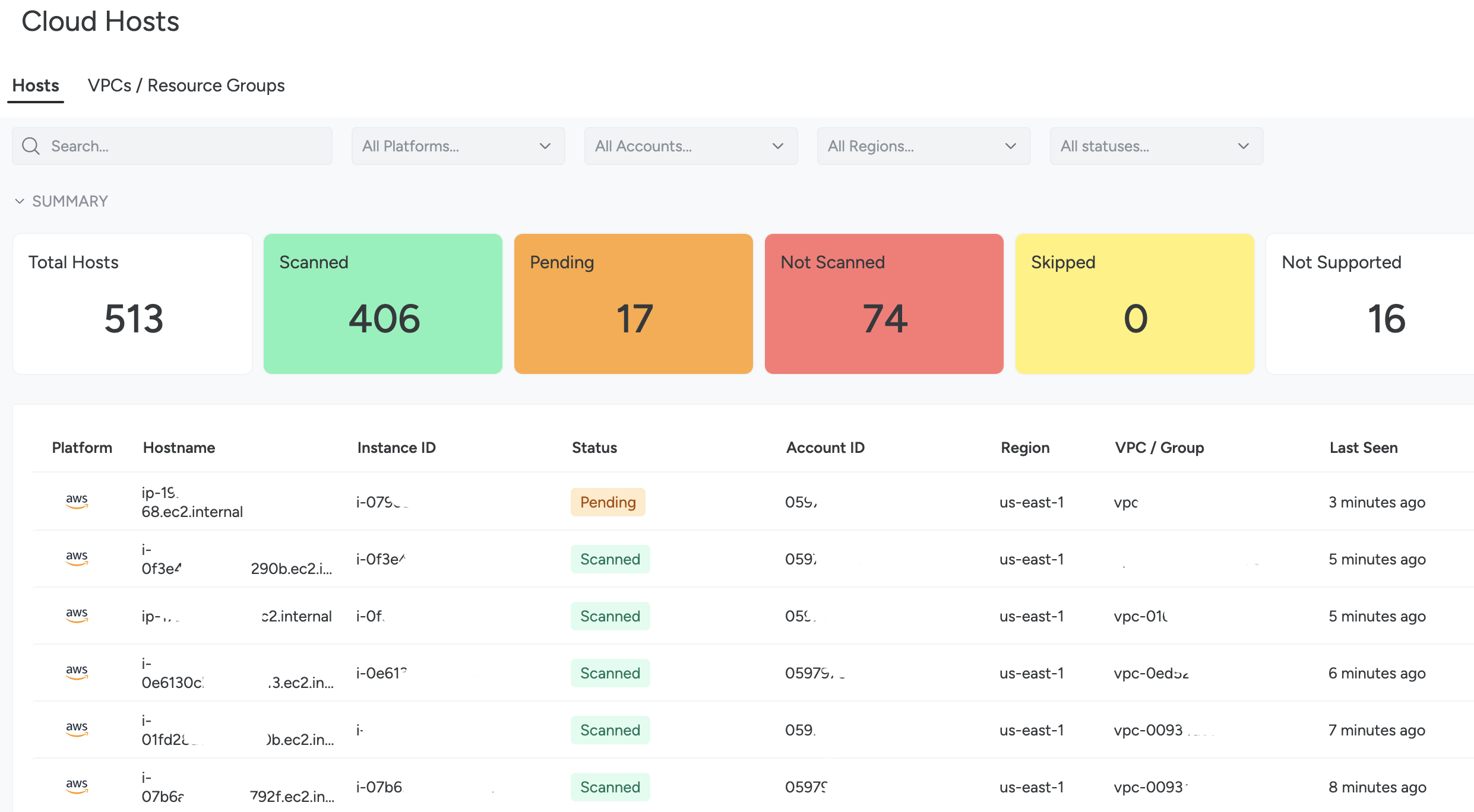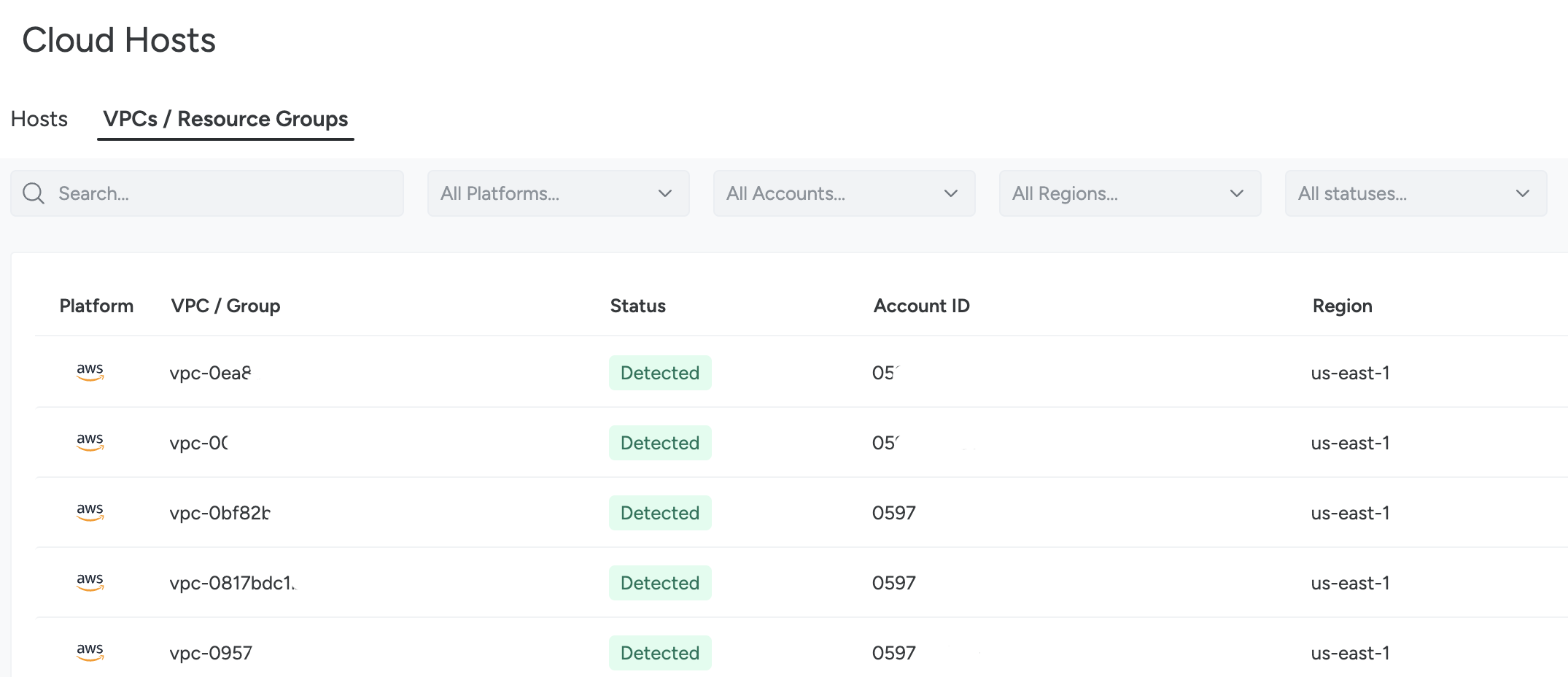Cloud Hosts
This feature is in Technical Preview status.
The two Cloud Hosts pages display details about each host, VPC, or resource group that was discovered by agentless vulnerability scanning. You can:
- Confirm that the onboarding of agentless vulnerability scanning succeeded.
- Review the list of hosts, VPCs, and resource groups that Sysdig discovered.
- Validate the scope of your agentless scan and troubleshoot issues.
Hosts Tab
Select Integrations > Data Sources | Cloud Hosts.
This page provides a host scanning summary and the details about all discovered hosts.
Host Scanning Summary
The at-a-glance graph at the top of the page summarizes the scanning status of all discovered hosts. The status can be:
- Scanned: A Software Bill of Materials (SBOM) was successfully generated for the host.
- Pending: The host has been discovered and is pending SBOM extraction.
- Not Scanned: There was an issue performing SBOM extraction. You can hover over the status to get more information.
- Skipped: An administrator has chosen to skip the host from scanning. For information on skipping hosts, see Tagging Semantics.
- Not Supported: Scanning this host is not supported. You can hover over the status to get more information or see the list of supported hosts.
Total Hosts is the cumulative number of hosts displayed with the current filters.
Host Details
Host details include:
- Platform: The cloud provider of the host (AWS, GCP, Azure)
- Hostname: The public or private hostname
- Instance ID: The unique host identifier
- Status: The Last known state of the host
- Account ID: The AWS Account ID, GCP Project number, or Azure Subscription ID
- Region: The region in which the host is located
- VPC / Group: The AWS/GCP VPC or Azure Resource Group
- Last Seen: Time since the last Status change
VPCs/Resource Groups Tab
Select Integrations > Data Sources | Cloud Hosts and choose the VPC/Resource Groups tab.
Available Statuses
VPCs or Resource Groups can have one of two statuses:
- Detected: The VPC / Resource Group was successfully detected.
- Skipped: An administrator has chosen to skip the VPC/Resource Group from scanning. For information on skipping, see Tagging Semantics.
Details
VPC/Resource Group details include:
- VPC/Group Name: The given identifier
- Status: Detected or skipped
- Account ID: The AWS Account ID, GCP Project number, or Azure Subscription ID
- Region: The region in which the VPC or Resource Group is located
Filter Results
Both pages have the same filtering options. You can use free text search to filter the list of hosts by Hostname and Instance ID or VPCs / Resource Groups by their Name. You can also filter by:
- Platform
- Account ID
- Region
- Status
Feedback
Was this page helpful?
Glad to hear it! Please tell us how we can improve.
Sorry to hear that. Please tell us how we can improve.