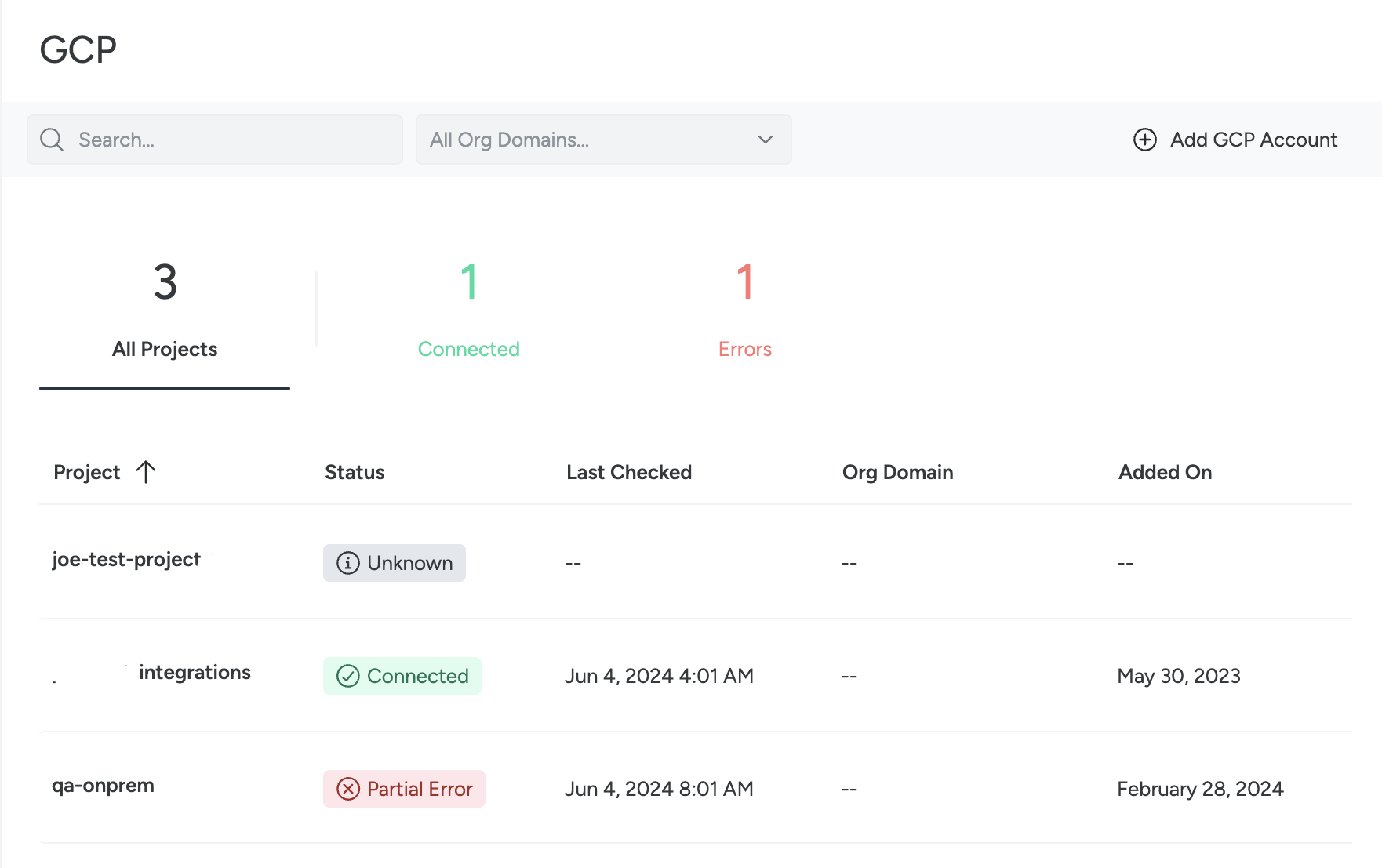GCP
Access the Page
Log in to Sysdig Secure and select Integrations > Cloud Accounts > GCP from the navigation bar.
The GCP Cloud Accounts overview appears.
Add GCP Account
To connect a project, select + Add GCP Account, and then follow the installation pop-up wizard.
See also: Connect Cloud Account | GCP in the Installation documentation.
Review GCP Cloud Accounts
The page lists:
Project: GCP Project ID, followed by a Project Name, if one was assigned.
Status: The status of each GCP Project you connected.
- Possible values:
Connected,Pending,Partial Error,Error,Unknown. For more on status values, see Validate Account Connection.
- Possible values:
Last Checked: Time at which a feature was last validated (updated every 24 hours)
Org Domain: ID of the Organization to which the Project belongs, if applicable
Added On: Date the Project was added to Sysdig Secure
Validate Account Connection
There are two types integration status displayed, Feature level status, and Project level status. Status checks are run approximately every 24 hours, with the first check occurring within an hour of enabling a feature.
In the case of connection errors, if you remediate them the status will be updated on the page when the validation is run again, up to 24 hours later.
Feature Status
When you connect a cloud account to Sysdig Secure, you select the Sysdig features you would like to enable, such as Cloud Security Posture Management (CSPM), Cloud Infrastructure Entitlements Management (CIEM), Cloud Detection and Reponse (CDR) and Vulnerability Host Scanning. Features you’ve enabled will appear in the detail panel that opens when you select a row, where you can also see Feature connection status.
The possible Feature statuses are:
| Status Value | Description |
|---|---|
| Connected | This feature was successfully onboarded and connected. |
| Not Enabled | This feature was not enabled during onboarding. |
| Error | There is an error in this feature connection. |
| Pending | This feature has been recently connected, and a validation will be run within an hour. |
| Unknown | Sysdig cannot determine the current status of the feature. |
Subscription Status
The Project level status is shown in the main table, as well as at the top of the details panel. This status is an aggregate of the Feature statuses present in that Project.
The possible Project statuses are:
| Status Value | Description |
|---|---|
| Connected | All selected features were successfully onboarded and connected. |
| Partial Error | There is an error in at least one enabled feature. |
| Error | There are errors in all enabled features. |
| Pending | The Project has been recently connected, and a validation will be run within an hour. |
| Unknown | Sysdig cannot determine the current status of the Project. |
Detect all GCP Instances
Optional: Use a script to detect all the GCP instances of projects across your entire GCP organization. This information can help you to count all the places you may want to install an agent in tandem with the Sysdig Agents overview page.
Run this script to print out the number of instances in the project, and download a CSV file with the information:
echo "id,name,machine_type" > gcloud.csv
for PROJECT in $(gcloud projects list --format="value(projectId)")
do
gcloud compute instances list --project $PROJECT --format="csv(
id,
name,
machineType
)" --quiet 2> /dev/null | grep -v "id,name" >> gcloud.csv
done
echo "Count of instances in all projects: $(cat gcloud.csv | tail -n +2| wc -l)"
The terminal entry displays the count similar to the following:
Count of instances in all projects: 21
Feedback
Was this page helpful?
Glad to hear it! Please tell us how we can improve.
Sorry to hear that. Please tell us how we can improve.