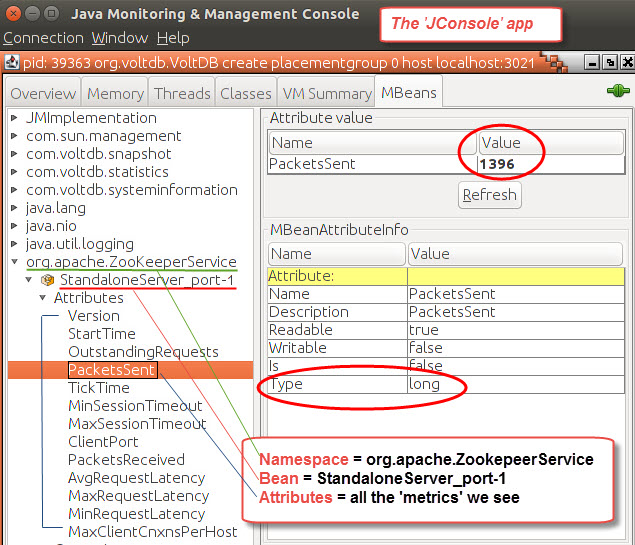Integrate JMX Metrics from Java Virtual Machines
The following applications are supported by default:
- ActiveMQ
- Cassandra
- Elasticsearch
- HBase
- Kafka
- Tomcat
- Zookeeper
The agent can also be easily configured to extract custom JMX metrics coming from your own Java processes. Metrics extracted are shown in the pre-defined Application views or under the Metrics > JVM and JMX menus.
The module java.management must be loaded for the Sysdig agent to collect both JVM and JMX metrics.
The default JMX metrics configuration is found in the
/opt/draios/etc/dragent.default.yaml file. When customizing
existing entries, copy the complete application’s bean listing from that
defaults yaml file into the user settings file
/opt/draios/etc/dragent.yaml. The Sysdig agent will merge
configurations of both files.
Java versions 7 - 10 are currently supported by the Sysdig agents.
For Java 11-14 you must be running minimum agent version 10.1.0 and must run the app with the JMX Remote option.
Here is what your dragent.yaml file might look like for a customized entry for the Spark application:
customerid: 07c948-your-key-here-006f3b
tags: local:nyc,service:db3
jmx:
per_process_beans:
spark:
pattern: "spark"
beans:
- query: "metrics:name=Spark shell.BlockManager.disk.diskSpaceUsed_MB"
attributes:
- name: VALUE
alias: spark.metric
Include the jmx: and per_process_beans: section headers at the beginning of your application/bean list. For more information on adding parameters to a container agent’s configuration file, see Configure Sysdig Agent.
Bean Configuration
Basic JVM metrics are pre-defined inside the default_beans:
section. This section is defined in the agent’s default settings file and contains beans and attributes that are going to be polled for every Java process, like memory and garbage collector usage:
jmx:
default_beans:
- query: "java.lang:type=Memory"
attributes:
- HeapMemoryUsage
- NonHeapMemoryUsage
- query: "java.lang:type=GarbageCollector,*"
attributes:
- name: "CollectionCount"
type: "counter"
- name: "CollectionTime"
type: "counter"
Metrics specific for each application are specified in sections named after the applications. For example, this is the Tomcat section:
per_process_beans:
tomcat:
pattern: "catalina"
beans:
- query: "Catalina:type=Cache,*"
attributes:
- accessCount
- cacheSize
- hitsCount
- . . .
The key name, tomcat in this case, will be displayed as a process name
in the Sysdig Monitor user interface instead of just java. The
pattern: parameter specifies a string that is used to match a java
process name and arguments with this set of JMX metrics. If the process
main class full name contains the given text, the process is tagged and
the metrics specified in the section will be fetched.
The class names are matched against the process argument list. If you implement JMX metrics in a custom manner that does not expose the class names on the command line, you will need to find a pattern which conveniently matches your java invocation command line.
The beans: section contains the list of beans to be queried, based
on JMX patterns. JMX patterns are explained in details in the Oracle documentation,
but in practice, the format of the query line is pretty simple: you can
specify the full name of the bean like java.lang:type=Memory , or
you can fetch multiple beans in a single line using the wildcard *
as in: java.lang:type=GarbageCollector,* (note that this is just a wildcard, not a regex).
To get the list of all the beans and attributes that your application exports, you can use JVisualVM, Jmxterm, JConsole or other similar tools. Here is a screenshot from JConsole showing where to find the namespace, bean and attribute (metric) information (JConsole is available when you install the Java Development Kit):
For each query, you have to specify the attributes that you want to retrieve, and for each of them a new metric will be created. We support the following JMX attributes types (For these attributes, all the subattributes will be retrieved):
Numeric
Attributes may be absolute values or rates. For absolute values, we need to
calculate a per second rate before sending them. In this case, you can
specify type: counter , the default is rate which can be
omitted, so usually you can simply write the attribute name.
Limits
The total number of JMX metrics polled per host is limited to 500. The maximum number of beans queried per process is limited to 300. If more metrics are needed please contact your sales representative with your use case.
In agents 0.46 and earlier, the limit was 100 beans for each process.
Aliases
JMX beans and attributes can have very long names. To avoid interface cluttering we added support for aliasing, you can specify an alias in the attribute configuration. For example:
cassandra:
pattern: "cassandra"
beans:
- query: "org.apache.cassandra.db:type=StorageProxy
attributes:
- name: RecentWriteLatencyMicros
alias: cassandra.write.latency
- name: RecentReadLatencyMicros
alias: cassandra.read.latency
In this way the alias will be used in Sysdig Monitor instead of the raw
bean name. Aliases can be dynamic as well, getting data from the bean
name - useful where you use pattern bean queries. For example, here we
are using the attribute name to create different metrics:
- query: "java.lang:type=GarbageCollector,*"
attributes:
- name: CollectionCount
type: counter
alias: jvm.gc.{name}.count
- name: CollectionTime
type: counter
alias: jvm.gc.{name}.time
This query will match multiple beans (All Garbage collectors) and the
metric name will reflect the name of the Garbage Collector. For example:
jvm.gc.ConcurrentMarkSweep.count . General syntax is:
{<bean_property_key>} , to get all beans properties you can use a
JMX explorer like JVisualVM or Jmxterm.
To use these metrics in promQL queries, you have to add the prefix jmx_
and replace the dots (.) from metrics name by underscores (_).
For example, the metric name
jvm.gc.ConcurrentMarkSweep.count will be
jmx_jvm_gc_ConcurrentMarkSweep_count in promQL.
Collect JMX Labels
You can configure dragent.yaml to collect labels from Java processes.
jmx:
per_process_beans:
equinoxTest:
pattern: org.eclipse.equinox
beans:
- query: java.lang:type=Memory
attributes:
- name: "*"
alias: test_attributes_{sysdigAttribute}
subattributes:
- name: "*"
labels:
- key: type
value: "{type}"
- key: attribute
value: "{sysdigAttribute}"
- key: subattribute
value: "{sysdigSubattribute}"
- key: foo
value: bar
where org.eclipse.equinox is a string in the main class of a Java process.
For each attribute of the java.lang:type=Memory bean, there is an associated alias in the format test_attributes_{sysdigAttribute}, where {sysdigAttribute} represents the attribute name. Additionally, several labels are attached to each subattribute when the attribute is a CompositeData. The agent substitutes the placeholders such as {type}, {sysdigAttribute}, and {sysdigSubattribute} with the actual values.
Troubleshooting: Why Can’t I See Java (JMX) Metrics?
The Sysdig agent normally auto-discovers Java processes running on your host and enables the JMX extensions for polling them.
JMX Remote
If your Java application is not discovered automatically by the agent, try adding the following parameter on your application’s command line:
-Dcom.sun.management.jmxremote
For more information, see Oracle’s web page on monitoring using JMXvtechnology.
Java Versions
Java versions 7 - 10 are currently supported by the Sysdig agents.
For Java 11-14 you must be running minimum agent version 10.1.0 and must run the app with the JMX Remote option.
Java-Based Applications and JMX Authentication
For Java-based applications (Cassandra, Elasticsearch, Kafka, Tomcat, Zookeeper and etc.), the Sysdig agent requires the Java runtime environment (JRE) to be installed to poll for metrics (beans).
The Sysdig agent does not support JMX authentication.
If the Docker-container-based Sysdig agent is installed, the JRE is
installed alongside the agent binaries and no further dependencies
exist. However, if you are installing the service-based agent
(non-container) and you do not see the JVM/JMX metrics reporting, your
host may not have the JRE installed or it may not be installed in the
expected location: usr/bin/java
To confirm if the Sysdig agent is able to find the JRE, restart the
agent with service dragent restart and check the agent’s
/opt/draios/logs/draios.log file for the two Java detection and
location log entries recorded during agent startup.
Example if Java is missing or not found:
2017-09-08 23:19:27.944, Information, java detected: false
2017-09-08 23:19:27.944, Information, java_binary:
Example if Java is found:
2017-09-08 23:19:27.944, Information, java detected: true
2017-09-08 23:19:27.944, Information, java_binary: /usr/bin/java
If Java is not installed, the resolution is to install the Java Runtime Environment.
If your host has Java installed but not in the expected location (
/usr/bin/java ) you can install a symlink from /usr/bin/java to the
actual binary OR set the java_home: variable in the Sysdig agent’s
configuration file: /opt/draios/etc/dragent.yaml
java_home: /usr/my_java_location/
Add Arbitrary Java Command Names
You can specify the command names to launch Java processes. This helps agent to detect Java processes for JMX metric collection.
For example, if you want the agent to detect a process by the name of jsivm , while still detecting the other commands, you should add the following to dragent.yaml:
jmx:
java_commands:
- java
- jsvc
- jsivm
The values specified in dragent.yaml will override the default values, therefore, you need to include the defaults if you wish to continue detecting them.
Disabling JMX Polling
If you do not need it or otherwise want to disable JMX metrics
reporting, you can add the following two lines to the agent’s user
settings configuration file /opt/draios/etc/dragent.yaml:
jmx:
enabled: false
After editing the file, restart the native Linux agent via
service dragent restart or restart the container agent to make the
change take effect.
If using our containerized agent, instead of editing the dragent.yaml
file, you can add this extra parameter in the docker run command when
starting the agent:
-e ADDITIONAL_CONF="jmx:\n enabled: false\n"