PagerDuty Notifications
To send an alert notification via PagerDuty, you must first set up the PagerDuty notification channel.
Prerequisites
Have an account configured at PagerDuty.com.
Have your PagerDuty credentials available (account, password, and service).
Have the base user role of Manager. With this permission, you can auto-fetch the service information during the Sysdig/PagerDuty integration process.
Check your team and base user permissions. If your PagerDuty team permissions are Manager but base user permissions are Responder or lower, you can enter the necessary data in the Sysdig UI manually.
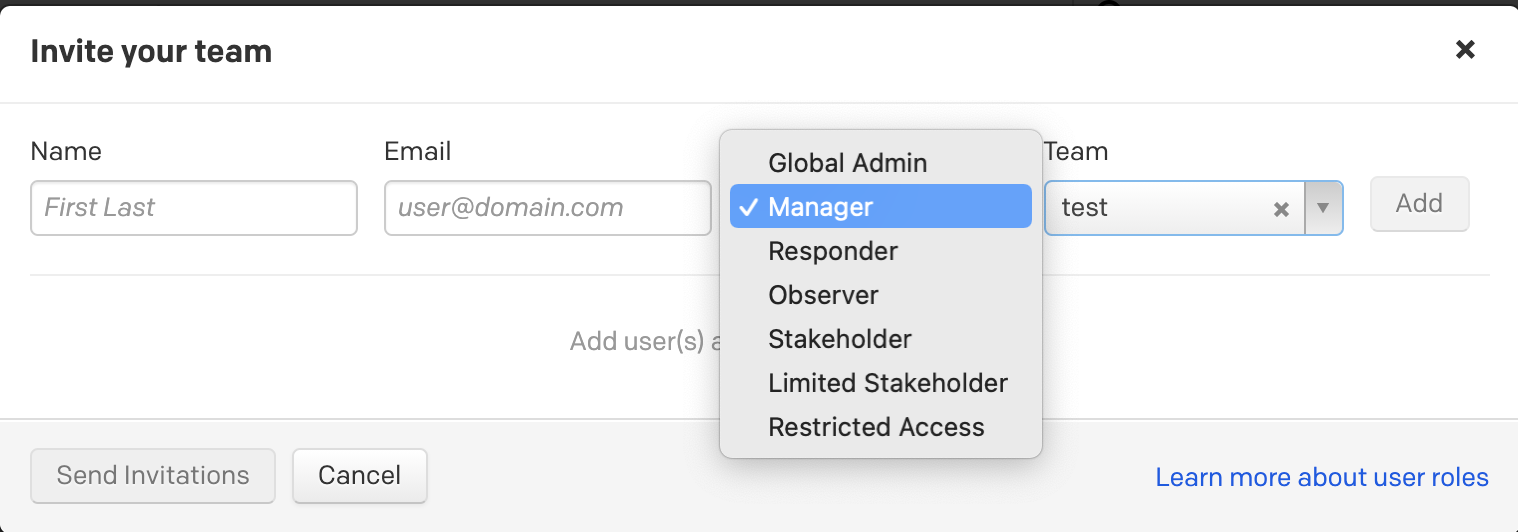
Base user roles in the PagerDuty UI.
Configure PagerDuty
To launch the process from the Sysdig UI, complete steps 1-3 in Set Up Notification Channels and select PagerDuty.
Do one of the following:
Select Auto-fetch when prompted. Ensure that you have the base user role of Manager or higher in PagerDuty.
Select Manual and enter the necessary configuration parameter. Skip to Step 5 for details.
Once you complete the pre-configuration, the PagerDuty Integration screen is displayed.
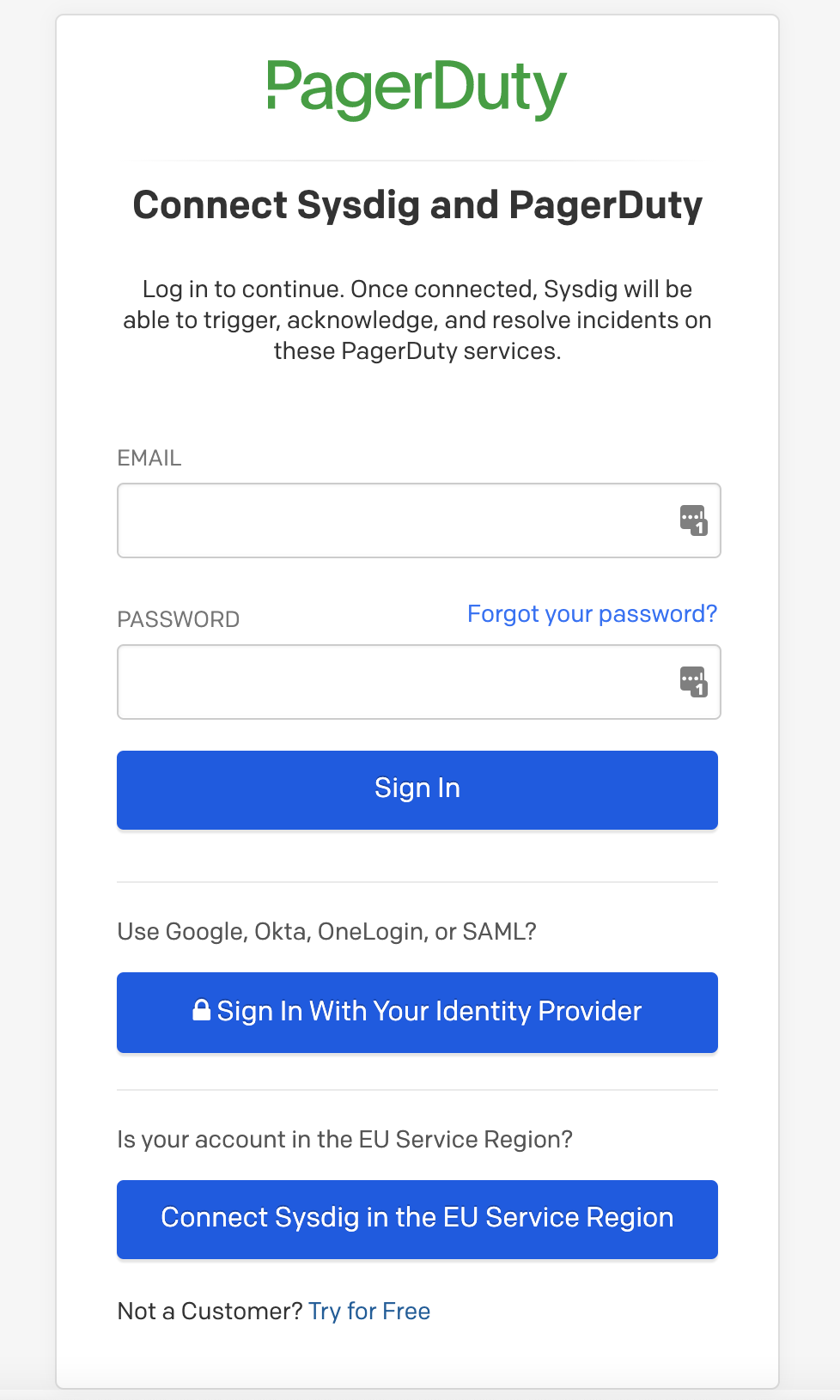
Do one of the following:
Enter the email and password associated with your PagerDuty account, and click Sign In.
Enter the appropriate PagerDuty subdomain for single sign-on and click Sign In Using Your Identity Provider.
A PagerDuty service selection screen is displayed.
Option 1: If you have never integrated before, you are prompted to choose a PagerDuty Servicename.
Option 2: If at least one service has already been integrated, you can select that one.
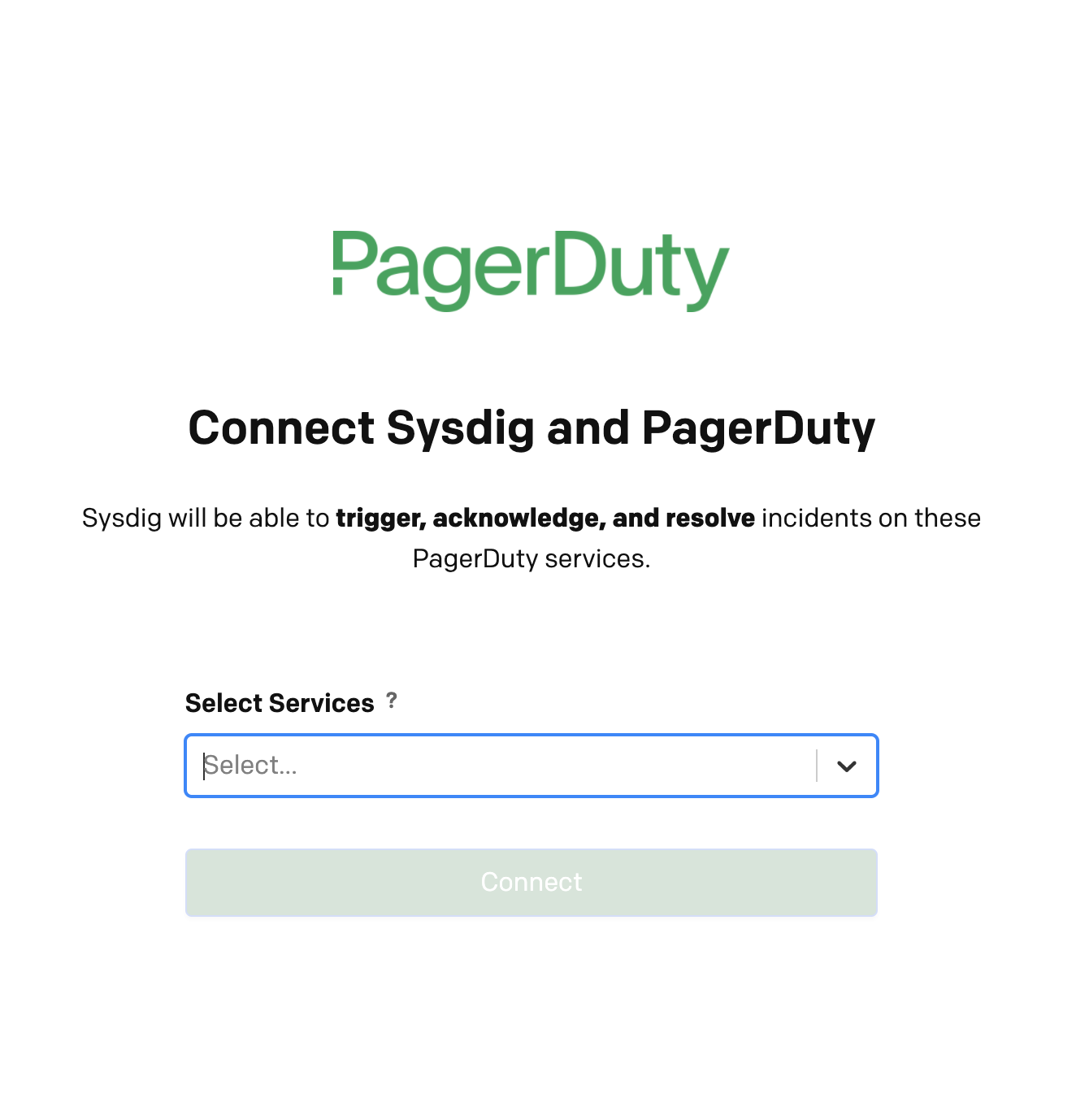
Click Connect.
Once integration is authorized, the Sysdig page for a new PagerDuty notification channel is displayed, with the information auto-filled.
From Shared With, choose whether to apply this channel globally (All Teams) or to a specific team from the drop-down.
Do one of the following:
Confirm the auto-populated information and click Save.
If you chose Manual entry in Step 2, then type the information and click Save.
You can now Add an Alert to use PagerDuty notifications.
Known Issues
There is a known issue whereby changing a notification from “Acknowledged” to “Unacknowledged” does not update correctly in PagerDuty.
What occurs:
Event has triggered Notification, Notification is sent to PagerDuty.
Open Event and click on “Acknowledge” button in Sysdig.
Notification is sent to PagerDuty, and status is changed to “Acknowledged.”
Open the relevant Event and click the Unacknowledge button in Sysdig.

Status is not changed in PagerDuty. It remains “Acknowledged” rather than changing to “Triggered” in PagerDuty.
Contact Support
For other issues, see Sysdig Support.
Feedback
Was this page helpful?
Glad to hear it! Please tell us how we can improve.
Sorry to hear that. Please tell us how we can improve.