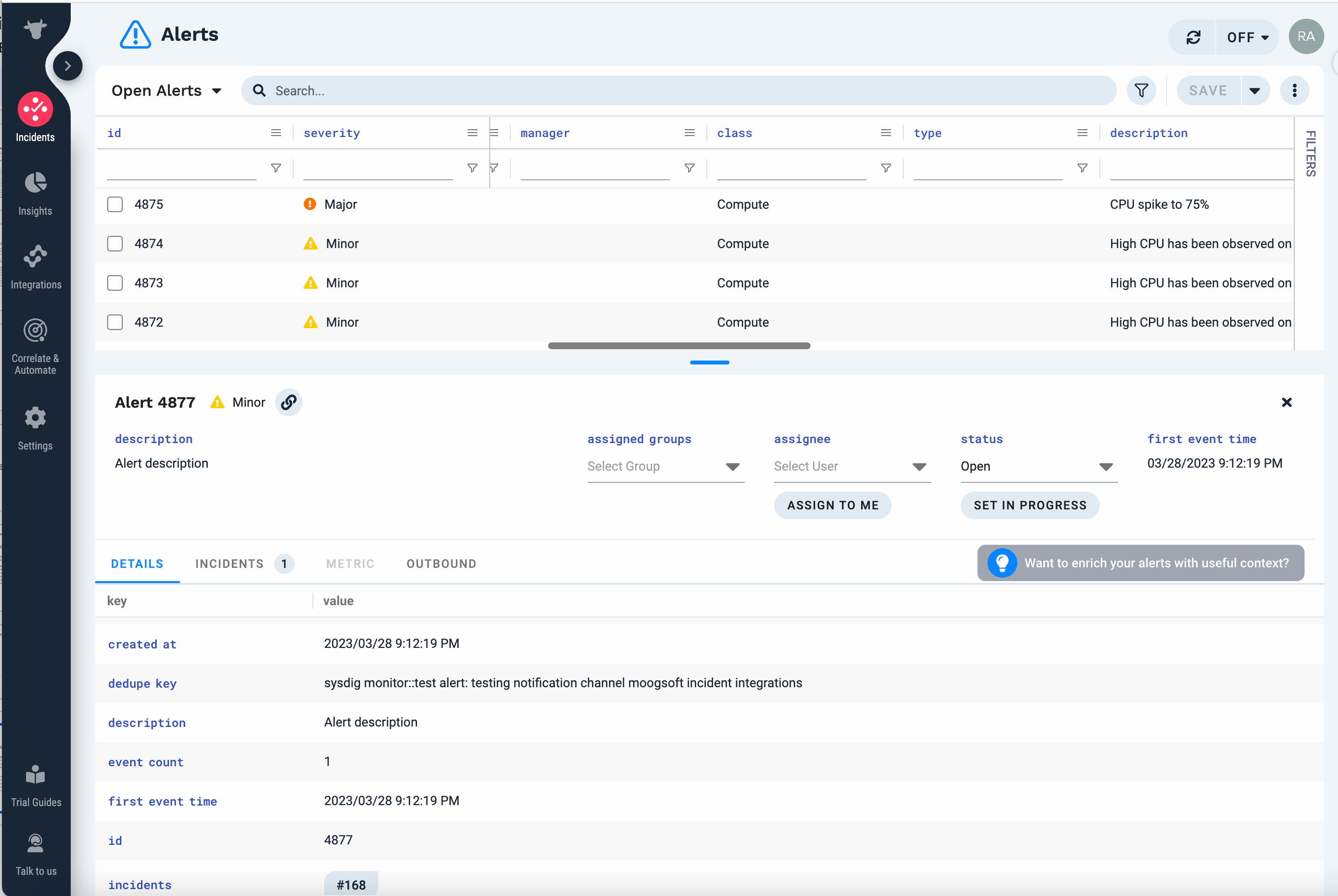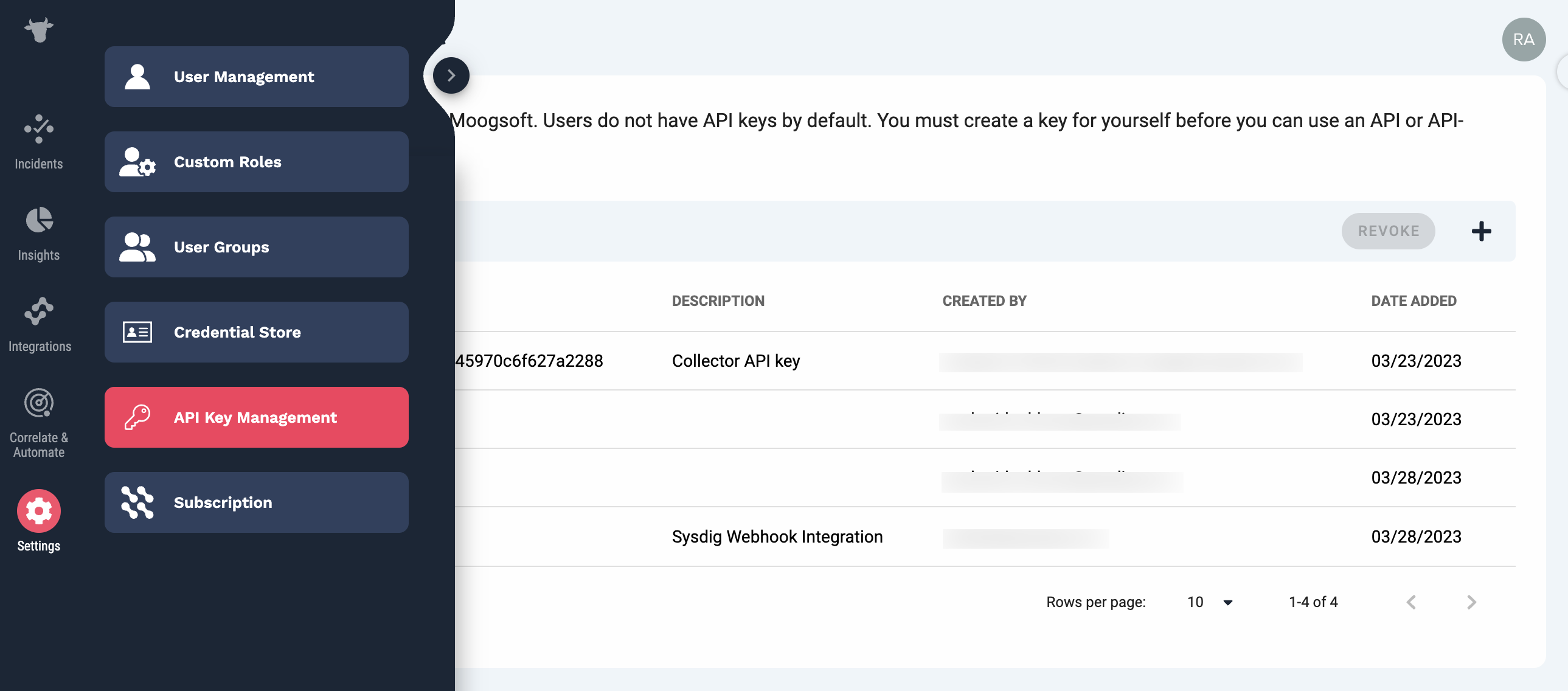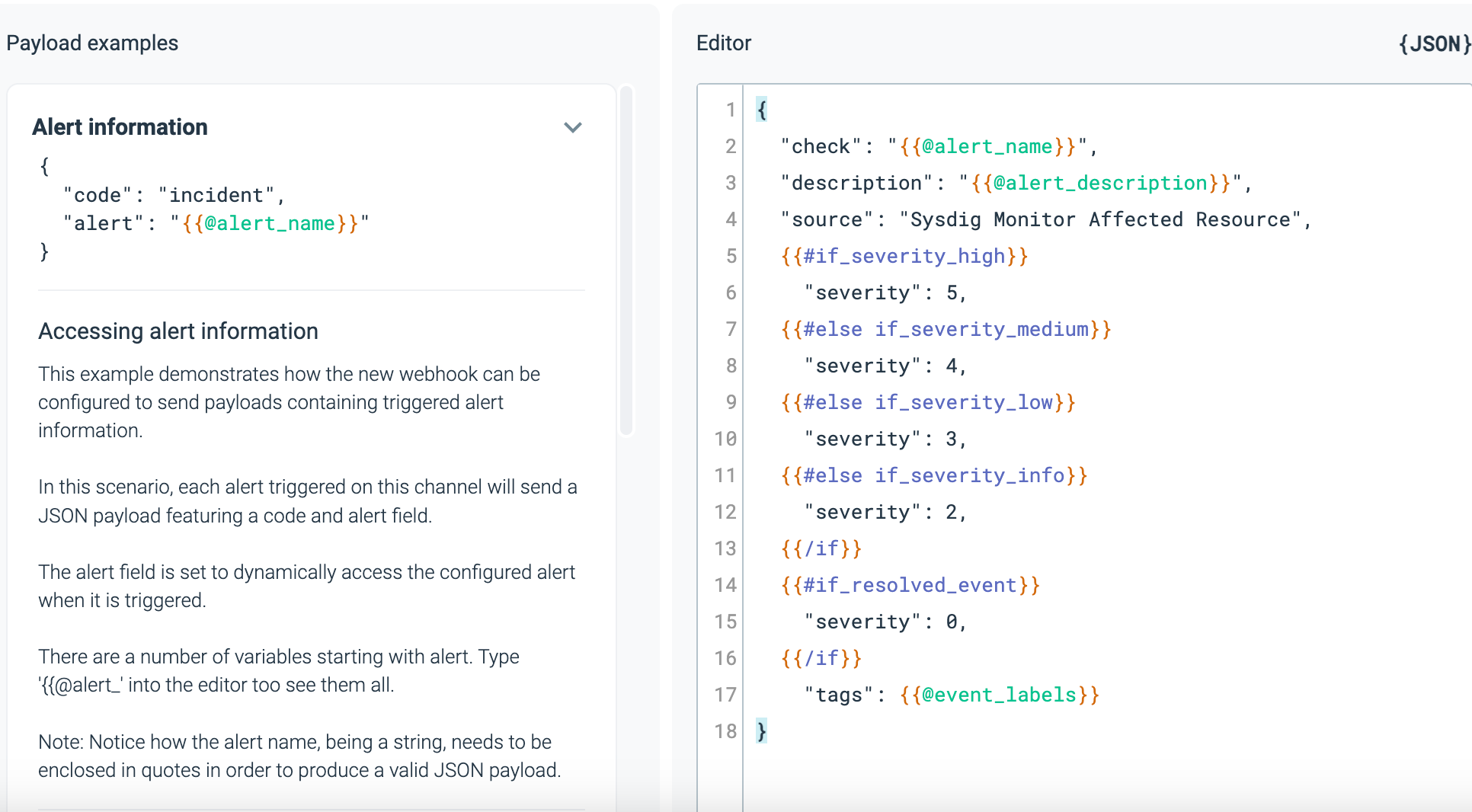Custom Webhook for Moogsoft
Prerequisites
Review Custom Webhook.
Retrieve the Moogsoft API key:
Log in to Moogsoft and select Settings > API Key Management.
On the API Key Management page, create a new API key for your Sysdig webhook integration.
Copy the key.
The key will be displayed only once; therefore, store it safely for later use.
From Integrations > Ingestion Services > Events API, copy the events endpoint.
https://api.moogsoft.ai/v1/integrations/eventsYou use this endpoint to configure the webhook in Sysdig Monitor.
Configuration
Complete steps 1-3 in Set Up a Notification Channel and select Custom Webhook.
Enter the Webhook channel configuration options:
- URL: Enter the Moogsoft events endpoint:
https://api.moogsoft.ai/v1/integrations/events - Channel Name: Add a meaningful name, such as “Moogsoft Incident”.
- URL: Enter the Moogsoft events endpoint:
For the Method and Headers, specify the following:
- Header: apiKey
- Value: The API key you copied from the Moogsoft API Key Management page.
In the Payload Editor, use Sysdig Templating Language to customize the alert notification payload.
Unlike Sysdig Monitor, Moogsoft uses integer-based severity, which means the severity must be translated.
For example:
{ "check": "{{@alert_name}}", "description": "{{@alert_description}}", "source": "Sysdig Monitor", {{#if_resolved_event}} "severity": 0, {{#else}} {{#if_severity_high}} "severity": 5, {{#else if_severity_medium}} "severity": 4, {{#else if_severity_low}} "severity": 3, {{#else if_severity_info}} "severity": 2, {{/if}} {{/if}} "tags": {{@event_labels}} }Click Save.
Feedback
Was this page helpful?
Glad to hear it! Please tell us how we can improve.
Sorry to hear that. Please tell us how we can improve.