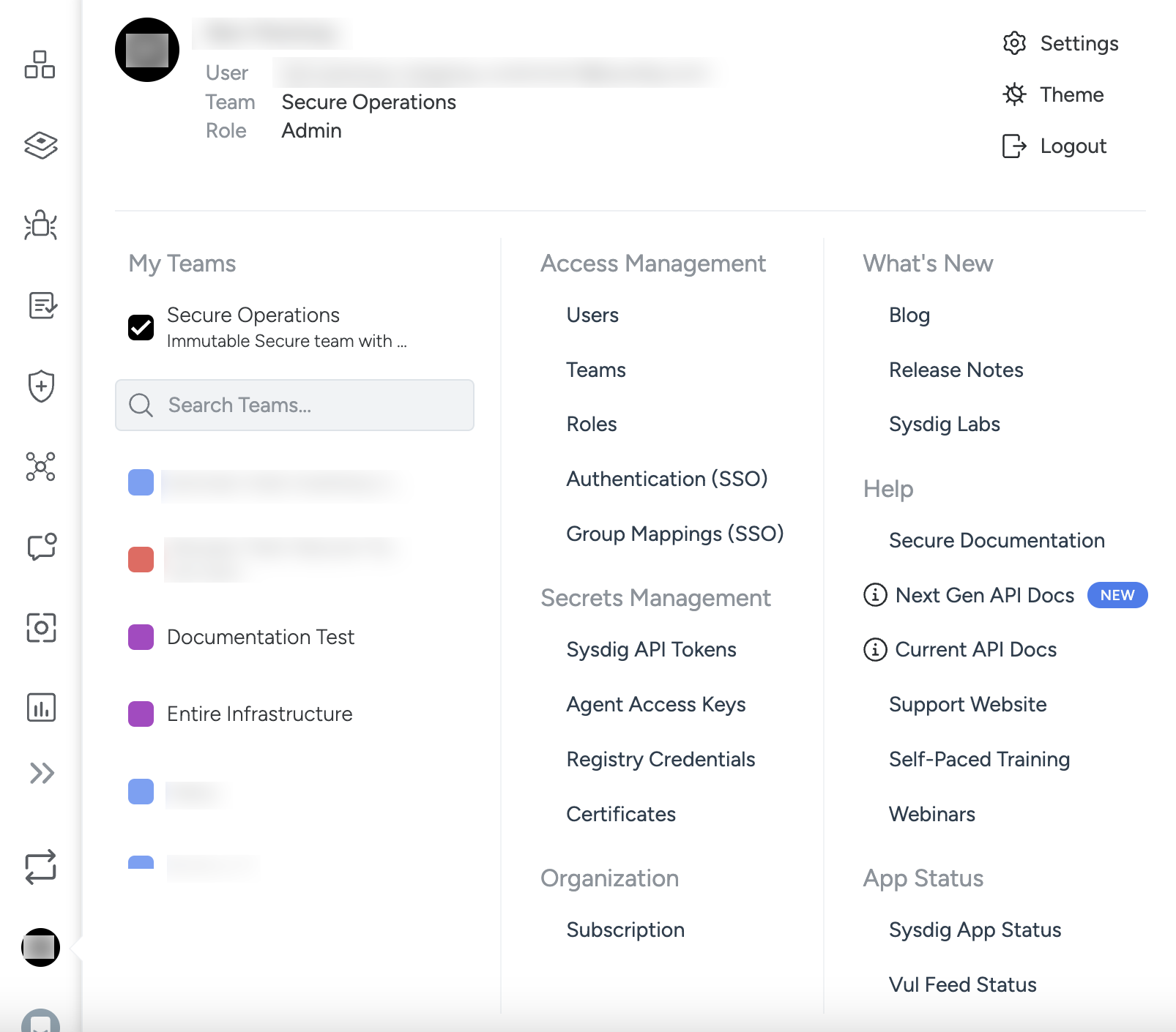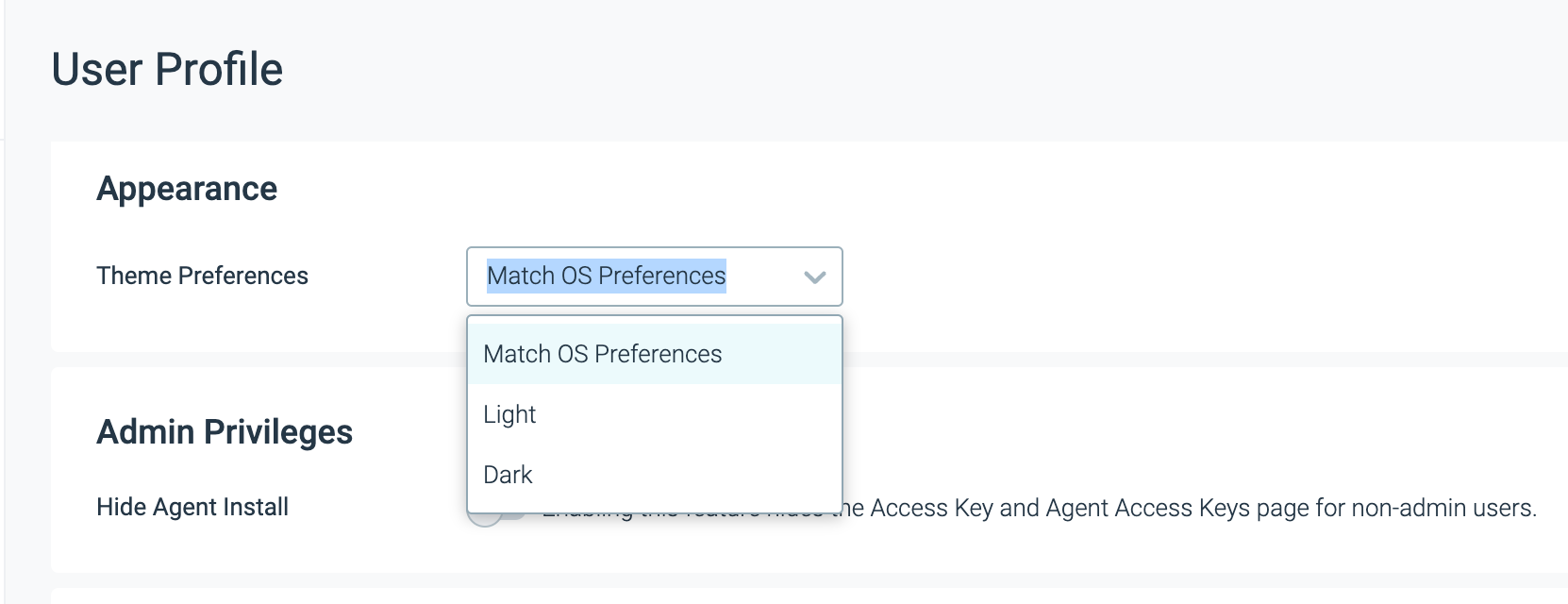Configure Theme Preference
Customize Sysdig to your preference and accessibility requirements. Use Theme Preferences to choose between light mode and dark mode. Available themes includes Light, Dark, and Match OS Preferences.
To configure a theme:
Log in to Sysdig Secure or Sysdig Monitor.
Navigate to the user menu in the bottom left corner of the screen.
Do one of the following:
- Select Theme from the upper right corner of the user menu.
- Click Settings and choose User Profile.
Under Appearance, select the desired theme from the Theme Preferences drop-down.
Match OS Preferences: The theme will be aligned with that of your operating system. For example, if your Desktop theme is Dark, the app theme will also be set to Dark.
Your OS theme will override the application theme preferences. For example, changing the OS theme to Dark while your application theme preference is Light will automatically switch the application theme to Dark.
Feedback
Was this page helpful?
Glad to hear it! Please tell us how we can improve.
Sorry to hear that. Please tell us how we can improve.