OneLogin (OpenID On-Prem)
Review OpenID Connect (On-Prem) before you begin.
The notes below describe minimal steps to be taken in OneLogin. You may need to adjust the steps based on the specifics of your environment.
Login to your OneLogin organization as a user with administrative privileges and click to
Apps > Custom Connectors, then click theNew Connectorbutton.Create a new Connector
Enter your choice of connector name
Select a
Sign on MethodofOpenID ConnectFor
Redirect URIto, enter one of the following values, replacingHOSTNAMEwith the hostname through which your users access the Sysdig application(s) andPORTwith the TCP port # (typically 443):If configuring Sysdig Monitor, enter:
https://HOSTNAME:PORT/api/oauth/openid/authIf configuring Sysdig Secure, enter:
https://HOSTNAME:PORT/api/oauth/openid/secureAuthClick the
Savebutton
From the
More Actionspull-down menu, selectAdd App to Connector.Click
Saveto add the app to your catalog. Once clicked, additional tabs will appear.Click to the
SSOtab. Change the setting in theToken Endpointdrop-down to POST, then clickSave.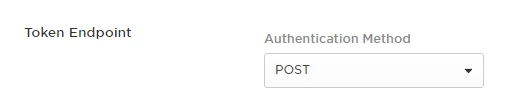
While still on the
SSOtab, take note of the Client ID and Client Secret that are shown (clickShow client secretto reveal it), as you will need them to complete the configuration in the Sysdig platform.Note that the Issuer URL you will need to complete the Sysdig platform configuration will consist of
https://YOUR-ONELOGIN-DOMAIN.onelogin.com/oidcReturn to the bottom section of the OpenID Connect (On-Prem) article for instructions on using the helper script to complete the configuration in the Sysdig platform.